Insight into compliance documents
Insight into expiring and expired vendor, customer, and, item compliance documents
With this extension, you can receive proactive email notification about vendor,customer, and, item compliance documents that are about to expire within a given time period.This allows you to take precautionary actions to update and change the documents in a timely manner. For example, suppose a vendor compliance document is about to expire within the Expiration Alert Period specified on the Compliance Document Setup page or has already expired. In that case, an email will be sent to the recipient.
The job queue is used to schedule and run the code unit that checks which vendor and customer compliance documents are to expire or that are already expired. Once the codeunit has identified at least one document, a file containing the recipient email address is generated and sent to the URL of the Power Automate Flow setup in the Compliance Document Setup. This triggers the flow in Power Automate, which may, for example, send an email to the recipient.
Insight into purchase and sales compliance documents that are expired or need approval
Two informational fields about the purchase compliance documents and sales compliance documents are added to the purchase and sales order list and header. It gives you information about purchase and sales compliance documents that need to be approved or that are expired.
The following procedure describes the visibility of the two fields on the purchase order:
-
Select the Search icon
 , enter Purchase Orders and then choose the related link.
, enter Purchase Orders and then choose the related link.
The Purchase Orders list page opens.
The Expired Purchase Compliance Documents field gives insight into how many of the applicable compliance documents in this purchase process have expired. This gives you information about how many compliance documents need to be reviewed.
The Purchase Compliance Documents to Approve field gives you insight into how many applicable purchase compliance documents still need to be approved before the purchase process can continue.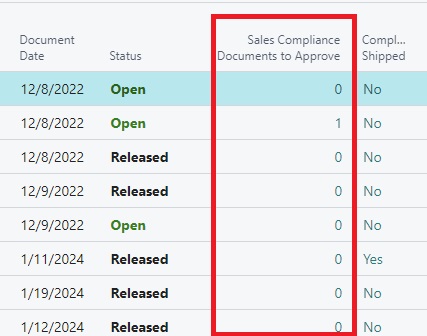
-
Select the desired No.
The Purchase Order card page opens.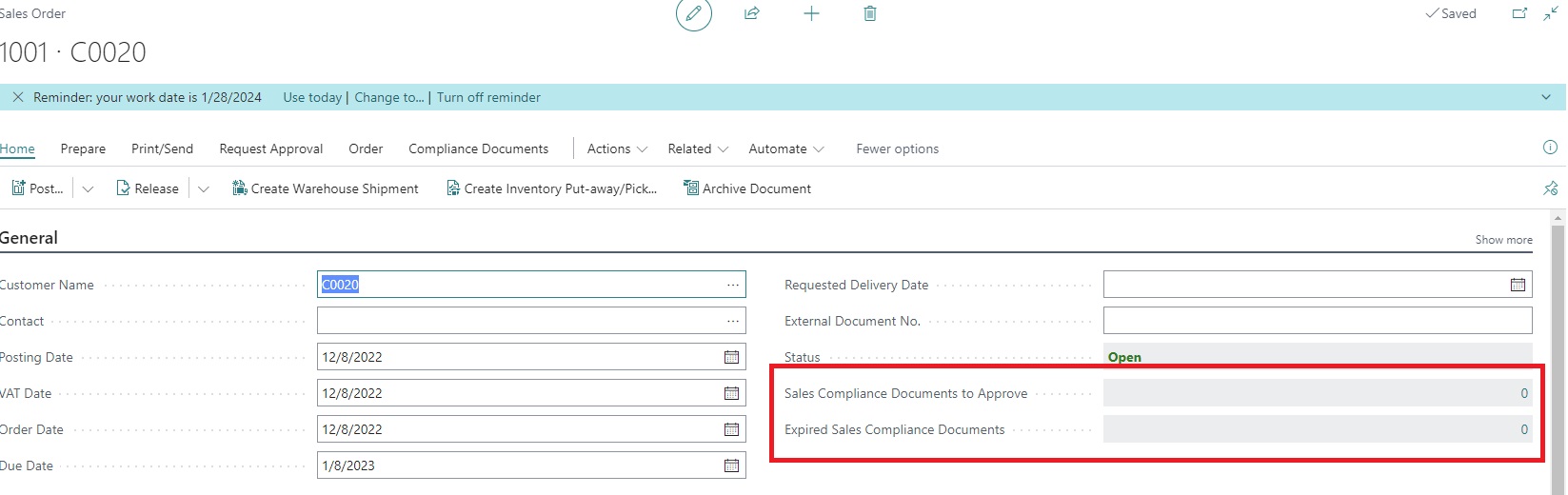
The same two fields on the purchase order list are added on the purchase header as well.
The following procedure describes the visibility of the two fields on the sales order:
- Select the Search icon
 , enter Sales Orders and then choose the related link.
, enter Sales Orders and then choose the related link.
The Sales Orders list page opens. -
On the Expired Sales Compliance Documents FactBox, the Expired Sales Compliance Documents field gives insight into how many of the applicable compliance documents in this purchase process have expired. This gives you information about how many compliance documents need to be reviewed.
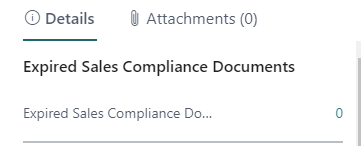
-
In the Sales Compliance Documents to Approve field gives you insight into how many applicable purchase compliance documents still need to be approved before the purchase process can continue.
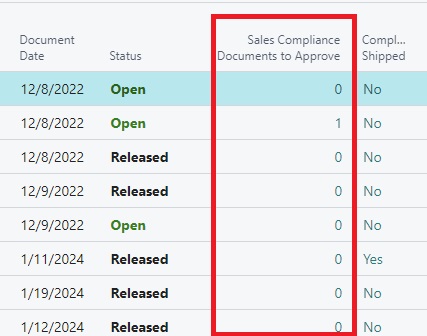
-
Select the desired No.
The Sales Order card page opens.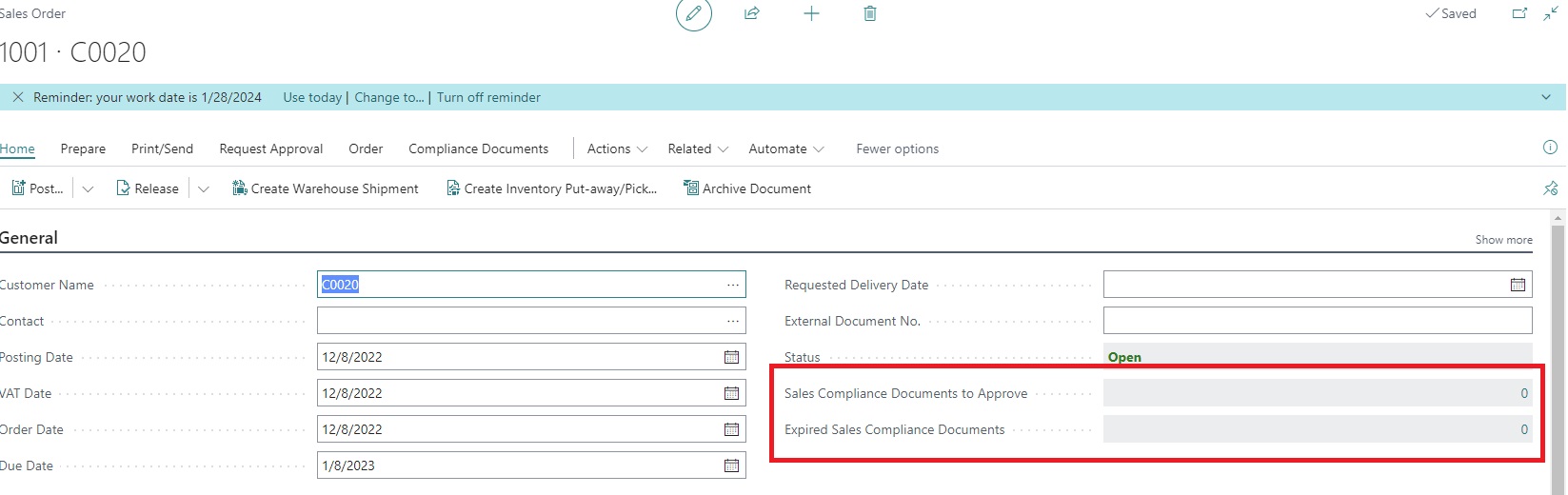
The same two fields on the sales order list are added on the Sales header as well.