Post Purchase Order
You can post a Purchase Order for a Catch Weight item to record the actual weight quantity of purchases and to track the accounts payable.
To Post Purchase Order for Receipt
When the receipt of a Catch Weight Item is posted, the Posted Document Weight Lines are created and can be accessed through the Weight Quantity (KG) field on the Posted Purchase Receipt line.
- Select the Search icon
 , enter Purchase Orders and then choose the related link.
, enter Purchase Orders and then choose the related link.
The Purchase Orders list page opens. - Select and click the required No. to open the Purchase Order page.
- On the Lines FastTab, on the action bar, click Line > Item Tracking Lines.
You can update the Quantity to Handle (base) field in the item tracking lines to automatically update the Weight Quantity (KG). The weight quantities on the Purchase Line are also updated automatically. - On the action bar, select Posting > Post.
-
Select Receive and click OK to create the Posted Purchase Receipt.
The Weight Quantity (KG) field on the Posted Purchase Receipt Lines is updated with the value from the Weight Qty. to Receive (KG) on the Purchase Order.
You can access the Item Weight Ledger Entries by selecting Actions > Find entries on the action bar on the Posted Purchase Receipt page.
The Quantity (KG) field is updated on the Item Weight Ledger Entries page with the value from the Weight Qty. to Handle (KG) on the Item Tracking Lines while posting.
An Item Ledger Entry is created in the Business Central. An Item Weight Ledger Entry is automatically created for each of the Item Ledger Entry while posting a Purchase Order for a Catch Weight Item.
On the Item Ledger Entries page, the Weight Open checkbox indicates whether the weight quantity on the entry is still available for further correction or adjustment. When the full weight quantity has been used, the system automatically clears the checkbox.The Weight Open checkbox functions similarly to the standard Open checkbox on the Item Ledger Entries page but applies only to weight quantities for catch weight items where the Costing by Weight toggle on the Item Card page is turned on.
On the Item Weight Ledger Entries page, the Remaining Quantity (Catch weight UoM) field value indicates how much weight is still available from the posted receipt. This works like the standard Remaining Quantity field on the Item Ledger Entries page but is based on weight instead of units. When you post a purchase receipt for a catch weight item, the full weight from the Weight Quantity (Catch weight UoM) field is automatically copied to the Remaining Quantity (Catch weight UoM) field. As the item is used in later processes, such as shipments, consumptions, or returns, the system automatically reduces the remaining weight and updates the Remaining Quantity (Catch weight UoM) field value. This helps you keep track of how much weight is still open for use or invoicing. The remaining weight is updated each time weight is applied or reversed, so the data stays accurate and up to date.
When you undo purchase receipts or sales credit memos, the system restores both the unit and weight quantities and generates relevant positive item weight ledger entries and value entries to keep the inventory balanced.
On the Item Ledger Entries list page, on the action bar, select Related > Entry > Item Weight Ledger Entries to open the Item Weight Ledger Entries page. The Quantity (KG) field is updated on the Item Weight Ledger Entries page with the value from the Weight Qty. to Handle (KG) on the Item Tracking Lines page while posting.
- Select the required Item No. on the Lines FastTab on the Posted Purchase Receipt page.
Applied weight item entries for inbound transactions
You can view the applied weight details for posted purchase receipts through the Applied Weight Item Entries page. This page provides a detailed view of how received weight quantities are applied across different transactions. To access this page, select Actions > Applied Entries on the action bar of the Item Weight Ledger Entries page.
This function is only available for catch weight items where the Costing by Weight toggle on the Item Card page is turned on. If you attempt to access this for an item that is not costed by weight, the system displays an error.
To undo the weight quantity on the posted purchase receipt
After performing the Undo Receipt action on the Posted Purchase Receipt,
- A corrective line with the weight quantity values is retained on the Posted Purchase Receipt lines and Posted Item Tracking Lines for the posted document.
- You can view the Posted Document Weight Lines with the corresponding negative weight quantities.
- Along with the existing Item Weight Ledger Entries, the system also generates negative Item Weight Ledger Entries.
- The Corrected checkbox is selected for the created item weight ledger entries.
-
The system reverts the Item Tracking Lines on the Purchase Order to their original Quantity (Base) values and restores the corresponding weight quantities.
You can perform the Undo Receipt action for the items in the Direct and Warehouse locations. When the items are specifically stored in the Warehouse location, besides generating the Posted Purchase Receipt, the system also generates the negative Posted Warehouse Receipt line.
You can also perform the Undo Return Shipment action for items on the Sales Return Order. Similar to the functionality mentioned above, this action retains the weight quantity values of the Posted Return Receipt and Posted Warehouse Receipt, applicable to items in both Direct and Warehouse locations.
Post purchase receipt and purchase return shipment with corrected expected costs
When you post the Purchase Order for Receipt, the system creates the Item Ledger Entries and the Value Entry for receipt with the Cost Amount (Expected) based on the updated value in the Weight Quantity to Handle (KG) on the item tracking lines.
After posting the Purchase Order for Receipt, the system generates the Purchase Receipt and creates the Item Ledger Entries.
- Open the Posted Purchase Receipts page.
- On the action bar, select Find entries > Value Entry.
The value entries for the posted purchase receipt are created and updated with their respective value on the Cost Amount (Expected) field. For more information, see About Unit Cost Calculation.
The system follows the same functionality described above while posting the Purchase Return Order for Shipment with the corrected expected costs.
To Post Purchase Order for Invoice
When posting the Purchase Order for the Invoice of a Catch Weight item, the Item Weight Ledger Entries and Posted Document Weight Lines are updated with the Weight Qty. to Invoice (KG) from the Purchase Order.
To Update Direct Unit Cost of Catch Weight Item
You can update the Direct Unit Cost and Line Amount and view them for the Catch Weight item based on the Weight Quantity (KG) entered in the Item Tracking Lines.
- Select the Search icon
 , enter Purchase Invoices and then choose the related link.
, enter Purchase Invoices and then choose the related link.
The Purchase Invoices list page opens. - Select and click the required No. to open the Purchase Invoice page.
- On the action bar, select Actions > Functions > Update Catch Weight Item Direct Unit Costs based on the Weight Qty. to Invoice on the Item Tracking Lines for that Item.
The Direct Unit Cost and Line Amount fields are updated on the Posted Purchase Invoice page.

The direct unit cost of the item is updated only if the purchase price is available in the catch weight unit of measure and the unit of measure on the purchase line is not equal to the catch weight unit of measure.
For more information, see Advanced Pricing Functionality.
- Select the Search icon
 , enter Purchase Orders and then choose the related link.
, enter Purchase Orders and then choose the related link.
The Purchase Orders list page opens. - Select and click the required No. to open the Purchase Order page.
- On the action bar, select Posting > Post.
-
Select Invoice and click OK.
The system calculates the invoice amount based on the actual received weight, ensuring accurate valuation of the catch weight item.
If there is a prepayment associated with the order, the system automatically calculates any prepayment difference resulting from the weight variance.
When a remaining prepayment balance exists, a posted purchase credit memo (prepayment) is created to reflect the difference between the prepayment and the actual invoiced amount.On the Purchase Order page, select Actions > Posting > Prepayment > Post Prepayment Credit Memo to post the prepayment credit memo manually.
On the Purchase Order page, select Related > Documents > Prepayment Credit Memos to view the posted credit memo.
The system bypasses the standard validation that restricts posting when the Prepmt. Amt. Inv. field value does not equal the Prepmt. Line Amount field value. During posting, the system allows the invoice to be created even when this condition is not met for catch weight items.
The remaining prepayment balance visible in the Prepmt. Amt. to Deduct field is adjusted automatically through the creation of a prepayment credit memo.
The system prevents deletion of a purchase order when a pending prepayment deduction exists.
The system prevents posting of a purchase invoice for a catch eeight item with prepayment when an over-delivery occurs.The Cost Amount (Actual), Purchase Amount (Actual) and Cost per Unit fields are updated in the Value Entries page based on the Actual Costs of the Catch Weight calculated based on the Weight Quantity to Invoice added in the Purchase Order.
On the Item Weight Ledger Entries, the Invoice Quantity (KG) field is updated with the Weight Qty. to Invoice (KG) from the Item Tracking Lines of the Purchase Order.
On the Posted Purchase Invoice page, on the Lines FastTab, the Weight Quantity (KG) field is updated based on the Weight Qty. to Invoice (KG) on the Purchase Order.
The Posted Document Weight Lines are created for the Posted Purchase Invoice, in which the Quantity (KG) field is updated with the value from the Weight Quantity to Invoice (KG) field on the Purchase Order.
On the Posted Purchase Invoice page, on the Lines FastTab, click the value in the Weight Quantity (KG) field to open the Posted Document Weight Lines page.
On the Posted Purchase Receipt page, on the Lines FastTab, the Weight Qty. Invoiced (KG) field is updated with the values from the Posted Purchase Invoice. The Quantity Invoiced (KG) on the Posted Document Weight Lines is updated.
On the Item Tracking Lines of the Purchase Order, the Weight Qty. to Invoice [base] and the Weight Qty. Invoiced (KG) fields are updated.
When the Purchase Order is fully invoiced, it is deleted along with the Document Weight Lines.
On Partial posting of the Purchase Order for Invoice, the system updates the Direct Unit costs of the Item based on the Quantity to Invoice and Quantity Invoiced.
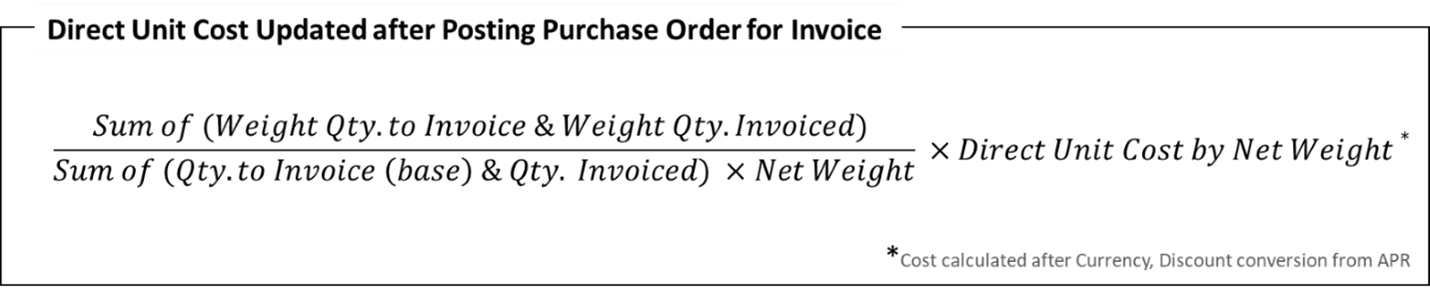
On Posting the Purchase Order for the Invoice, the system updates the Direct Unit Cost based on the Weight Quantity to Invoice, similar to the Update Catch Weight Item Direct Unit Costs function, while creating the Posted Purchase Invoice with the corrected Invoice Amount.
Post purchase receipt and purchase return shipment with corrected expected costs
For catch weight items with the Costing by Weight toggle on the Item Card page turned on, the system updates the value in the Valued Quantity (Catch weight UoM) field.
The caption for the catch weight UoM is displayed based on the value in the Unit of Measure Code field on the Catch Weight Setup page.
The Valued Quantity (Catch weight UoM) field value records the actual weight quantity in catch weight UoM, such as KG, which is used to calculate the Cost Amount (Expected) and Cost Amount (Actual) field values for the receipt. It ensures accurate valuation of the inventory based on the received weight.
For example, if 110 KG of a catch weight item is received, and the standard cost per weight is $0.8/KG, then the system updates the field values as follows:
- Cost Amount (Expected) = 0.8 X 110 = $88
- Cost Amount (Actual) = 0.8 X 110 = $88
- Valued Quantity (KG) = 110