Create Document Weight Lines for Sales Order Line
A Document Weight line is created for the Sales Order Lines with a Catch Weight item.It captures the quantity expressed in the Catch Weight Unit of Measure and is linked to the item tracking line.
For Positive Adjustment
- Select the Search icon
 , enter Sales Orders, and then choose the related link.
, enter Sales Orders, and then choose the related link.
The Sales Orders list page opens. - Select the required No. to open the Sales Orders page.
- On the Lines FastTab, the following un-editable weight quantity fields are filled in with zero:
The Weight Qty. to Ship (KG) specifies the quantity you want to ship in the catch weight unit of measure.
The Weight Quantity Shipped (KG) specifies the shipped quantityin the catch weight unit of measure.
The Weight Qty. to Invoice (KG) specifies the quantity you want to invoice in the catch weight unit of measure.
The Weight Qty. Invoiced (KG) specifies the quantity invoiced in the catch weight unit of measure. - On the Lines FastTab, select Line > Related Information > Item Tracking Lines to open the Item Tracking Lines page.
-
Click the AssistEdit button on the Lot No. field, select the required lot number from the Lot No. List.
Weight Quantities fields on the Item Tracking Lines page are updated based on the average weight of the item.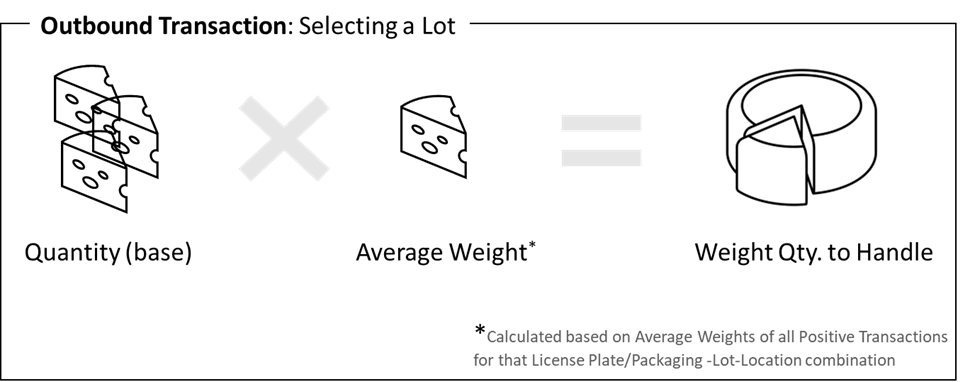
- Close the Item Tracking Lines page.
In case of a Sales Order, if there are multiple Item Ledger Entries with the Entry Type field set as Positive Adjustment and Location code field is set for the same lot, the Item Weight Ledger Entries exist corresponding to the Item Ledger Entries.
For Negative Adjustment
- For an Item Ledger Entry with Negative Adjustment in the Entry Type field, select the Item Tracking Lines.
- Click the AssistEdit button on the Lot No. field, select the required lot number from the Lot No. List.
The Item Tracking Lines are updated. - Select the AssistEdit button in Appl.- to Item Entry field on the Item Tracking Lines page to select the specific Item Ledger Entry.
The weight entries are updated based on the selected Item Ledger Entry and corresponding Item Weight Ledger Entry.
- Select the required Document No. from the Item Ledger Entries List.
When the Item Tracking Specification Line is deleted, associated Document Weight Lines are also deleted.
Replicate lines using the Copy Document action in sales documents
- Open the Sales Orders page.
- Select the required purchase order No.
- On the action bar, select Prepare > Copy Document.
The Copy Purchase Document report page opens. - On the Options FastTab, in the Document Type field, select the relevant document from where you want to copy the required lines.
- In the Document No. field, select the required document number.
The Document Weight Lines are copied, and the Item Tracking Lines are updated based on the Recalculate Lines toggle on the Copy Sales Document report page.
After running the Copy Sales Document report for the Catch Weight item, the Document Weight Lines along with its weight quantity field values such as Weight Quantity (KG), Weight Quantity to Handle (KG), Weight Quantity to Invoice (KG) are copied from the source document.
You can use the Copy Document action for the following sales documents:
- Sales Return Orders
- Sales Invoices
- Sales Credit Memos
For more information, see Posted Sales Credit Memos Window.
As controlled in Standard Business Central, copying the item tracking lines is impacted by the Exact Cost Reversing toggle on the Sales & Receivables Setup page. To know more, see Exact cost reversing.
Copying of the Document Weight Lines follows the copying of the Item Tracking Lines. If the Item Tracking Lines are not copied by Business Central, the system doesn't copy the Document Weight Lines.