Create Document Weight Lines for Purchase Order line
You can enter the Weight Quantity of the Catch Weight Item in the Item Tracking Line on a Purchase Order. The Document Weight Line captures the quantity expressed in the Catch Weight UoM and is linked to the Item Tracking Line. The Item Tracking Lines are defined for the Item in the Purchase Order.
- Create a Purchase Order for a Catch Weight item.
- On the Lines FastTab, the following un-editable weight quantity fields are filled in with zero:
The Weight Qty. to Receive (KG) specifies the quantity you want to handle in the catch weight unit of measure.
The Weight Quantity Received (KG) specifies the quantity you want to handle in the catch weight unit of measure.
The Weight Qty. to Invoice (KG) specifies the quantity you want to invoice in the catch weight unit of measure.
The Weight Qty. Invoiced (KG) specifies the quantity invoiced in the catch weight unit of measure.
KG is a dynamic caption and is considered to be the Catch Weight UoM throughout this user manual.
- On the action bar, select Line > Item Tracking Lines to open the Item Tracking Lines page.
For each Item Tracking Line of a Catch Weight Item, in addition to the base quantity, the following fields contain the catch weight quantities: Weight Quantity (KG), Weight Qty. to Handle (KG), and Weight Qty. to Invoice (KG).
The Weight Qty. Handled (KG) and Weight Qty. Invoiced (KG) fields are filled in automatically and are non-editable. - On the action bar, click Actions > Functions > Assign Lot No. to automatically assign the required lot numbers from a predefined number series.
The Create License Plates function also behaves in the same manner.
The Aptean License Plating extensions must be installed for this function to work.
The Weight Quantity fields on the Item Tracking Lines are updated based on Net Weight defined on the Item card.
You can change the Quantity (Base) for a specific lot if required and then click the Assign Lot No. function to update the catch weight quantity values.
The Weight Qty. to Invoice (KG) is updated automatically when you change the Weight Qty. to Handle (KG) for the required lot(s).
While closing the Item Tracking Lines page, the item tracking information is saved, and the weight information is saved in the Document Weight Line.
The sum of all the defined Item Tracking Lines is added to the Purchase Order line in Weight Quantity (KG), Weight Qty. to Receive (KG) and Weight Qty. to Invoice (KG) fields.
For each Item Tracking Line, for the unique combination of the Item No., Variant Code, Lot No., Serial No., and License Plate No. fields, a Document Weight Line is maintained.
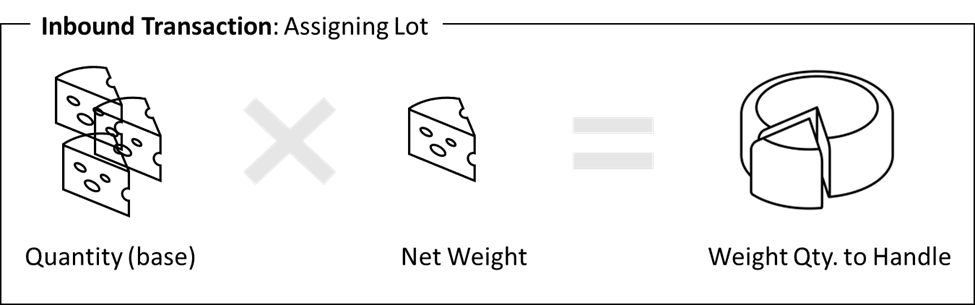
Replicate lines using the Copy Document action in purchase documents
Standard Business Central allows you to copy from various types of documents, depending on your requirements. You can now create a purchase order for the Catch Weight items by copying the posted purchase invoice document.
- Open the Purchase Orders page.
- Select the required purchase order No.
- On the action bar, select Prepare > Copy Document.
The Copy Purchase Document report page opens. - On the Options FastTab, in the Document Type field, select Posted Invoice.
- In the Document No. field, select the required document number.
- If the Recalculate Lines toggle is turned off, the Document Weight Lines are copied from the source document, such as the Posted Purchase Invoice. The corresponding Item Tracking Lines are updated, and the system retains the weight quantities exactly as they were in the source document.
- If the Recalculate Lines toggle is turned on, the Document Weight Lines and Item Tracking Lines are updated with Net Weight for Inbound documents (Purchase Orders and Purchase Invoices) or with Average Weight for Outbound documents (Purchase Return Orders and Purchase Credit Memos).
After running the Copy Purchase Document report for the Catch Weight item, the Document Weight Lines along with its weight quantity field values such as Weight Quantity (KG), Weight Quantity to Handle (KG), Weight Quantity to Invoice (KG) are copied from the source document.
You can use the Copy Document action for the following purchase documents:
- Purchase Return Orders
- Purchase Invoices
- Purchase Credit Memos
For more information, see To create a purchase credit memo by copying a posted purchase invoice.
As controlled in Standard Business Central, copying the item tracking lines is impacted by the Exact Cost Reversing toggle on the Purchases & Payables Setups page. To know more, see Exact cost reversing.
Copying of the Document Weight Lines follows the copying of the Item Tracking Lines. If the Item Tracking Lines are not copied by Business Central, the system doesn't copy the Document Weight Lines.