Freeze and unfreeze sales price and discount
In some cases, the salesperson may want to manually freeze a sales price/discount, just to make sure that changes in order characteristics (e.g., changing the order quantity) or pricing setup will not affect the price/discount that eventually will be invoiced to the customer. The (un)freezing of sales prices and discounts works for all the following order types:
- Sales order
- Sales return order
- Sales invoice
- Sales credit memo
- Sales quote
- Blanket sales order
When you enter 0 in the Line Discount Amount field on the Sales Order page, the system deletes the corresponding line on the Applied Sales Discount Line FastTab of the Applied Sales Price and Discount – Sales Order page.
When you directly edit the Line Discount Amount field on the Sales Order page, the system automatically updates the Applied Discount Value and Line Discount % fields on both the Sales Order page and the Applied Sales Price and Discount – Sales Order page.
When the Applied Discount Method field is set to Amount or Percentage, and the Originated From field is set to Manually Specified on the Sales Order page, the system automatically selects the Frozen checkbox and populates the Discount Value field with the value from the Applied Discount Value field on the Applied Sales Discount Line FastTab of the Applied Sales Price and Discount – Sales Order page.
When you change the Line Discount Amount field value, the system updates the Unit of Measure Code and Currency Code field values accordingly.
Automatically Freeze Sales Price and Discount
In some situations, the sales price and discount must be automatically pinned (frozen) so that a new price is not accidentally picked up as soon as a change occurs on the sales price line. For example, when using the Get Receipt Lines function from the sale invoice line, the price that is registered on the accompanying sales order line is copied to the sales invoice. However, if the person creating the invoice is changing the quantity (e.g., because the customer requires a partial invoice) the price will be validated against the price lines and possibly overwritten. As this is unwanted in almost all cases, the price and discount that exist for the sales invoice line are automatically set as Frozen for the applied sales price and discount.
Besides the Get Shipment Lines function, several functions exist in the system that creates new sales order lines based on existing sales order lines (for example, function copy document) in which it is favorable that the original price is copied initially and maintained in case of quantity change. This works similarly for all the following functions:
- Get Shipment Lines from the Sales Invoice
- Get Receipt Lines from the Sales Credit Memo
- Get Posted Document Lines to reverse from Sales Return Order or Sales Credit Memo
- Make Order executed from Sales Quote or Blanket Sales Order
- Select Blanket Sales Order Number on Sales Order line
- Correct, cancel, create return related document or create Corrective Credit Memo
- Move negative lines
Copy document with the exception of executing the function with Recalculate Lines checkbox selected: in this case the unit price is validated again by the Advanced Pricing logic.
Also, when the function Get Price, Get Line discount on the sales price line is executed or the function; Get Price, Get Line Discount, Manual Price and Manual Discount from page Applied Sales Price and discount is executed, the sales price line set to Frozen. This is designed so that whenever the sales prices are manually changed by the user, his/her intention is to keep this price in all cases.
Manually Unfreeze Sales Price and Discount
The price and discount can be frozen manually as well. This can be done from the Applied Sales Price and Discount page.
- On the Applied Sales Price and Discount page, on the action bar, click Actions > Functions > Freeze Price & Discount.
The sales price line on the Applied Sales Price Line FastTab shows that the sales price is frozen since the Frozen checkbox is selected.
The discount line on the Applied Sales Discount Line FastTab shows that the sales discount is frozen since the Frozen checkbox is selected.
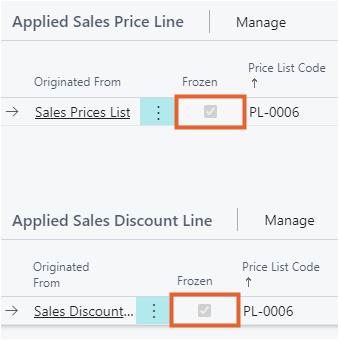
The price and discount can be unfrozen manually as well. This can also be done from the Applied Sales Price and Discount page.
- On the Applied Sales Price and Discount page, on the action bar, click Actions > Functions > Unfreeze Price & Discount….
The sales price line on the Applied Sales Price Line FastTab shows that the sales price is not frozen since the Frozen checkbox is cleared.
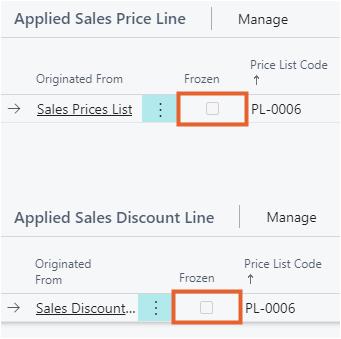
The discount line on the Applied Sales Discount Line FastTab shows that the sales discount is not frozen since the Frozen checkbox is cleared.
To freeze prices and discounts, use the Freeze Price & Discount action:
- To apply to all sales lines, execute the action from Actions > Functions.
- To apply selected sales lines, execute the action from Lines FastTab.
To unfreeze prices and discounts, use the Unfreeze Price & Discount action:
- To apply to all sales lines, execute the action from Actions > Functions.
- To apply selected sales lines, execute the action from Lines FastTab.
When the Sales Line Update Influence field value is set to Unit Price on the Advanced Pricing Setup page:
- If a user manually changes the Unit Price or Discount Value field value (either as a percentage or amount) through the Manual Price or Manual Discount actions on the Applied Sales Price and Discount page, or directly edits these fields on the Sales Order Subform page, the Frozen field value is automatically set to True on both the Applied Sales Price and Discount page and the sales order subform.
When the Sales Line Update Influence field value is set to Trade Base Price on the Advanced Pricing Setup page:
- If a user manually changes the Unit Price or Discount Value field value (percentage or amount) through the Manual Price or Manual Discount actions on the Applied Sales Price and Discount page, or directly on the Sales Order Subform page, the Frozen field value is automatically set to True on the sales order subform, Applied Sales Price and Discount page, and Document Trade Lines page.