Walkthrough: Shipping returnable empty goods to the vendor
Today vendor 95820 Mortimor Brewery LPN delivers an order. At the same time, they would like to take empty kegs back to their brewery.
The process to return Returnable items (Empty goods) includes a registration and an administrative Process
To register, we use the Returnable Items Module on the scanner. In the Purchase Order we import the registered returnable items and their quantities.
The returnable items are always processed through a Purchase or Purchase Return order, so one of those orders is mandatory.
Setup
The setup consists of standard views, items, vendors and locations.
To view an accurate list of items and suppliers in the Returnable Item Journal, we need to use standard views.
Check Standard views.
- Select the Search icon
 , enter Standard views, and then choose the related link.
, enter Standard views, and then choose the related link. - On the Standard views page, check the entries about returnable items. Hover over the fields to read the tooltips. Select the AssistEdit button to check out the view and the filter.
Check Adv. Warehouse Setup.
- Select the Search icon
 , enter Adv. Warehouse Setup, and then choose the related link.
, enter Adv. Warehouse Setup, and then choose the related link. - On the Adv. Warehouse Setup page, check the entries in the Returnable Items FastTab. Hover over the fields to read the tooltip.
Check Items.
- Select the Search icon
 , enter Items, and then choose the related link
, enter Items, and then choose the related link - Select item 9530, to open the item card.
- On the Item page, check the Is Empty Good field, the field used in the standard view filter.
Check Vendors.
- Select the Search icon
 , enter Vendors, and then choose the related link.
, enter Vendors, and then choose the related link. - Select vendor 95820, to open the vendor card
- On the Vendor page, check the Empty Goods Business Group field, the field used in the standard view filter.
- Select the Recurring Purchase Lines action.
The Recurring Purchase Lines page opens. - Select the line with Code 95820.E.
- Select the Card action.
The Standard Purchase Code Card page opens.
The Unit of Measure Code in the lines is the Unit of Measure Code, which will be used in the Returnable Item Journal. It is not allowed to have multiple lines for one item.
Check the Location in which you will process empty goods and/or returnables.
- Select the Search icon
 , enter Locations, and then choose the related link.
, enter Locations, and then choose the related link. - Select Location SILVER_RET.
The Location page opens. - On the Location page, check the fields in the Warehouse and Advanced Warehouse Management FastTabs.
- Select the Bins action.
The Bins page opens. - Check the bins and the Is Returnable Bin field.
The returnable items are always loaded from the Is Returnable Bin bins to the Default Advanced Purchase Return To Bin bin on the location.
The Code of these bins should be unique in the environment.
- Close the Bins page, return to the Location page.
- Select the Warehouse Employees action.
The Warehouse Employees page opens.
Check the page. - Close the Warehouse employees page, return to the Location page.
- Close the Location page.
- Select Location SILVER_OWM.
The Location page opens. - On the Location page, check the Returnable Item Location Code field on the Advanced Warehouse Management FastTab.
- Select the Configure OWM action.
- Select the Modules on Scanner action.
- Select the Module Returnable Items.
The Module page opens. - Check the Module settings page.
- Close all pages.
Workflow
The process can only start when a Purchase Order is created. The loaded returnable items, to return to the vendor, need to be registered.
Purchase Return order.
- Select the Search icon
 , enter Purchase Return Orders, and then choose the related link.
, enter Purchase Return Orders, and then choose the related link. - On the Purchase Return Orders list, check the orders 1002 and 1003 on vendor 95820.
- Select 1003.
The Purchase Return Order page opens.
Register Returns for this purchase order on the scanner
- Open the OWM 6 App on the scanner and login to Location SILVER_OWM, OWM Silver Warehouse London - Bonded and Tax Paid bins.
- Select the group Outbound.
- Select the Module Returnable Items, this opens the document list.
- Select the last line, this opens the item list.
- Select the Order 1003, by long press on the line. In the lines we see the returnable items available for this vendor.
- In the Quantity Input, enter 2.
- Long press the relevant line.
2 Pallets are added to the truck. - Scan the item 9530.
![]()
- An error occurs because we dit not enter a quantity.
Our employees apply a label to all returnable item pallets with the item No., which is easy, they scan every pallet loaded on the truck. It is a pity not been able to scan the item No.
Let’s change some setup
- Choose the Search icon
 , enter Locations and then choose the related link.
, enter Locations and then choose the related link. - Select the Location SILVER_OWM. The Location page opens.
- Choose the Configure OWM action.
- Choose the Modules on Scanner action.
- Select the Module Returnable Items. The Module page opens.
- In the Default Quantity field, enter 1.
- Close all pages, until you reach the Purchase Return Order.
On the scanner
-
Close the error message.
-
Long press the first line, BACK.
-
Select the back arrow.
-
Select the last line, this opens the item list. This item list shows you the different Orders to scan the returnables on. If only one order is available, this list is not shown.
-
Select the Order 1003, by long press on the line. The default Value in the Quantity Input field is no 1.
-
Scan the item 9530.
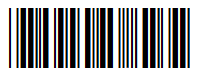
The quantity is added to the quantity in the item line. -
Scan the item 9530.
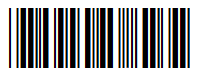
The quantity is added to the quantity in the item line. But it was a mistake, can I rectify it? -
In the Quantity Input, enter -1.
-
Scan the item 9530.
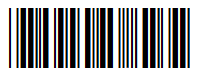
The quantity is subtracted to the quantity in the item line. -
Choose Complete, Yes.
The Purchase Return Order
- On the Purchase Return Order page, choose the Get Returnable Items action.
- Check the added line.
- Close all pages