Show standard comments in Production Orders
Advanced Comments
•
Article
•
5/24/2023
•
You can create production orders for produced items directly from sales orders. When creating the production order, the standard comments on the sales order are inherited and shown on the production documents. And the comments are shown only if the indications are set on the Standard Comments page.
Refer to the Set up standard comments topic on how to set up the comments that should be shown for the connected documents.
Production Order
- Select the search icon
 , enter Sales Order, and then choose the related link.
, enter Sales Order, and then choose the related link.
The Sales Orders page opens. - On the action bar, click New to create new record.
- In the Customer Name field, select the customer number and click OK.
- For the sales order lines, in the Type field, select the type Item from the list.
- In the No. field, select the item number.
- In the Quantity field, enter the item quantity.
- On the action bar, go to Actions > Plan > Planning.
The View - Sales Order Planning page opens. -
On the action bar, click Create Prod. Order.
A dialog box appears and displays the following message:
Do you want to create production orders for this sales order?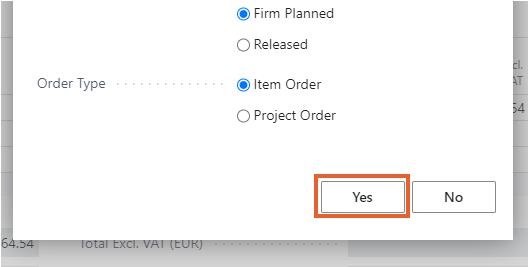
- Retain the default selections and click Yes to finish creating the production order.
A dialog box appears confirms that the planned production order has been created. - To close the dialog box, choose OK.
- Select the search icon
 , enter Firm Planned Prod. Orders, and then choose the related link.
, enter Firm Planned Prod. Orders, and then choose the related link. - In the No. field, select the firm planned production order that was previously created.
The Firm Planned Prod. Order page opens.
The number of sales comments created in the linked sales order are shown in the Sales Comments field, e.g., "1". -
Select the displayed number to open the Sales Comments View page.
You can see the overview of the comments.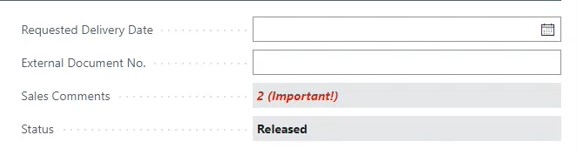
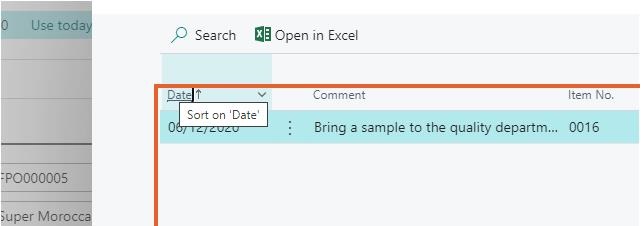
- Click the Back arrow button on the opened pages to navigate back to the role center page.