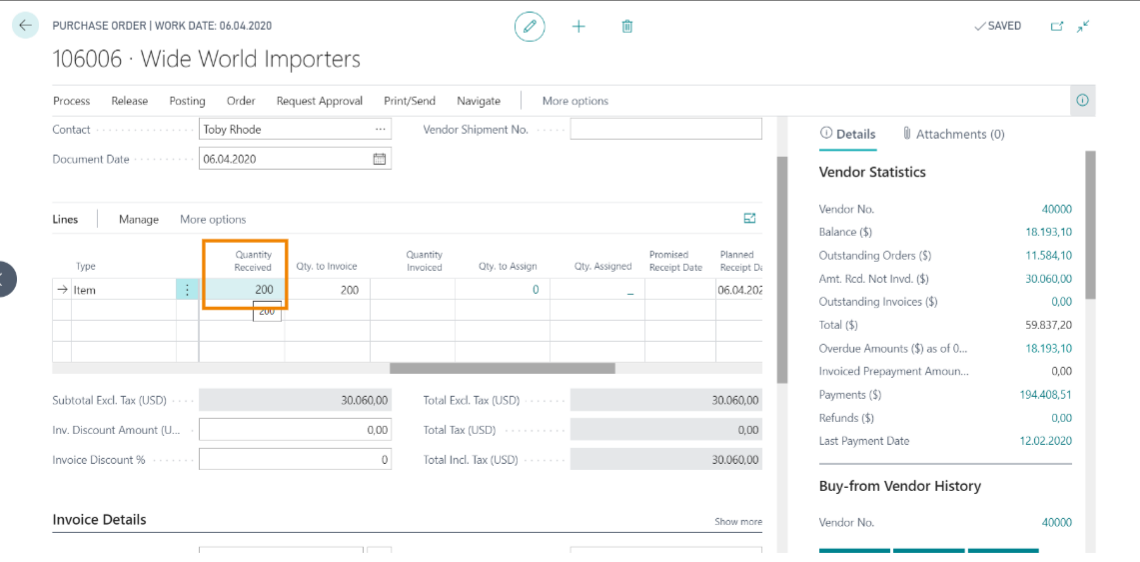User perspective: Scenario 2
Aptean Advanced Workflow
•
Article
•
4/3/2023
•
- Select the search icon
 , enter Purchase Order, and then choose the related link.
, enter Purchase Order, and then choose the related link. - On the Purchase Order list page, select the New action.
The Purchase Order page opens. - Select or enter the name in the Vendor Name field.
- Expand the General FastTab and ensure that the Purchase Code field is not blank. If this field is left blank, an error message will be displayed.
- On the Lines FastTab, perform the following steps:
- In the Type field, select Item.
- In the No. field, specify the number of products according to the type of line selected.
- Enter the values in the Description, Location Code and Quantity fields.
- Now to post the Purchase Order, click Posting > Post.
- On posting the Purchase Order, a dialog box appears.
- Select Receive and then click OK.
- See the Quantity Received field on the Lines FastTab for the posted purchase lines to check whether the posting was successful.