Stop posting synchronous workflow: Scenario 2
Aptean Advanced Workflow
•
Article
•
4/3/2023
•
-
On the Role Centre, go to Template > Synchronous Workflows.
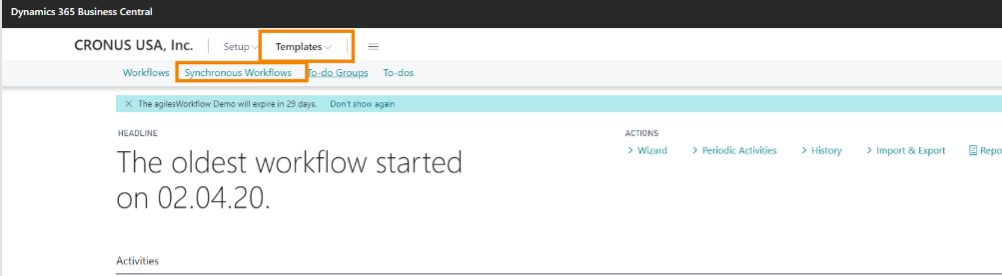
- On the Synchronous Workflows list page, select the New action.
The Synchronous Workflows Card page opens. - On the General FastTab, enter the values in the Reference Type No, Code and Description fields.
- On the Event Triggers FastTab, perform the following steps:
- Turn on the By Hook-in toggle button.
- Select and enter the value in the Hook-in Code field.
- Select the value in the Break Condition Description field. Alternatively, choose the New action to create a new value.
-
On the action bar, select the Use Conditions function.
The Purchase Header page opens.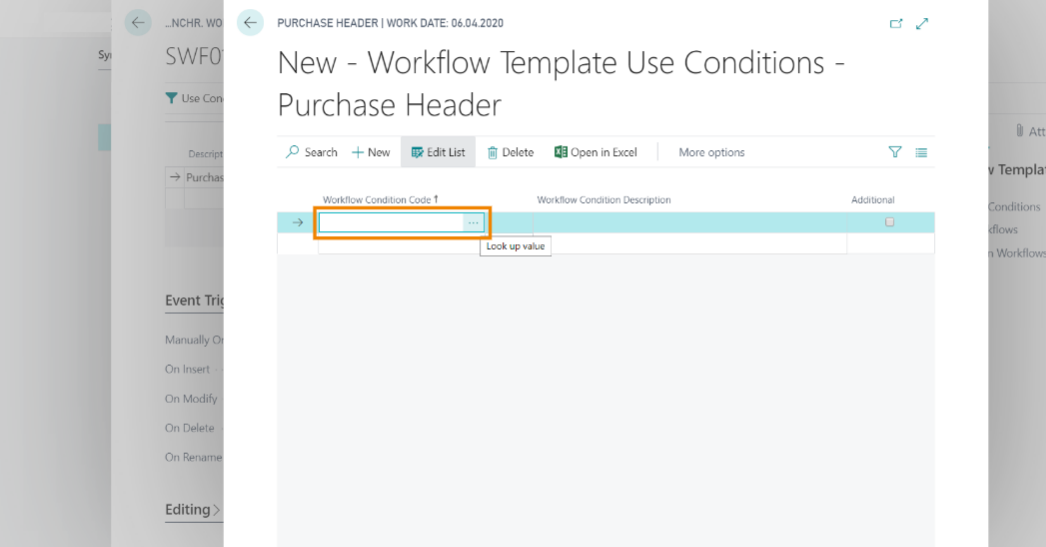
- In the Workflow Condition Code field, enter the code.
After you specify a Workflow Condition Code, several fields are automatically populated based on the values specified on the Table Condition Card page. - Close the page.