Global Lot Attributes
Lot attributes can be crucial in day-to-day operations, and you may want some of these to be prominently visible when orders are raised. You can define global lot attributes on the Advanced Attributes Setup page. Once defined, these attributes are visible on all incoming and outgoing purchase and sales documents. The registered lot attribute values are inherited to lot numbers created for the document line when they are registered on incoming documents. The lot attribute values act as a filter to allocate lot numbers to document lines, when they are registered on outgoing documents.
It is possible to show a maximum of eight global lot attributes on the purchase and sales documents such as orders, return orders, invoices, quotes, blanket orders, and credit memos.
To setup as a global attribute, the lot attribute must meet the following criteria:
- The lot attribute has the Type field ‘Option’ as its value.
- The Promoted check box is not selected.
- The lot attributes are not blocked.
Set up global lot attributes
You can choose to display the global lot attribute fields along with the lot number that provides additional information about that lot.
- Select the Search icon
 , enter Advanced Attributes Setup, and then choose the related link.
, enter Advanced Attributes Setup, and then choose the related link.
The Advanced Attributes Setup page opens. - In the Global Lot Attribute 1 field, select the lookup button and then choose an existing lot attribute. Alternatively, select New to create a new set of lot attributes, as explained in Set up lot attributes.
-
Repeat the previous steps to assign the rest of the global lot attributes.
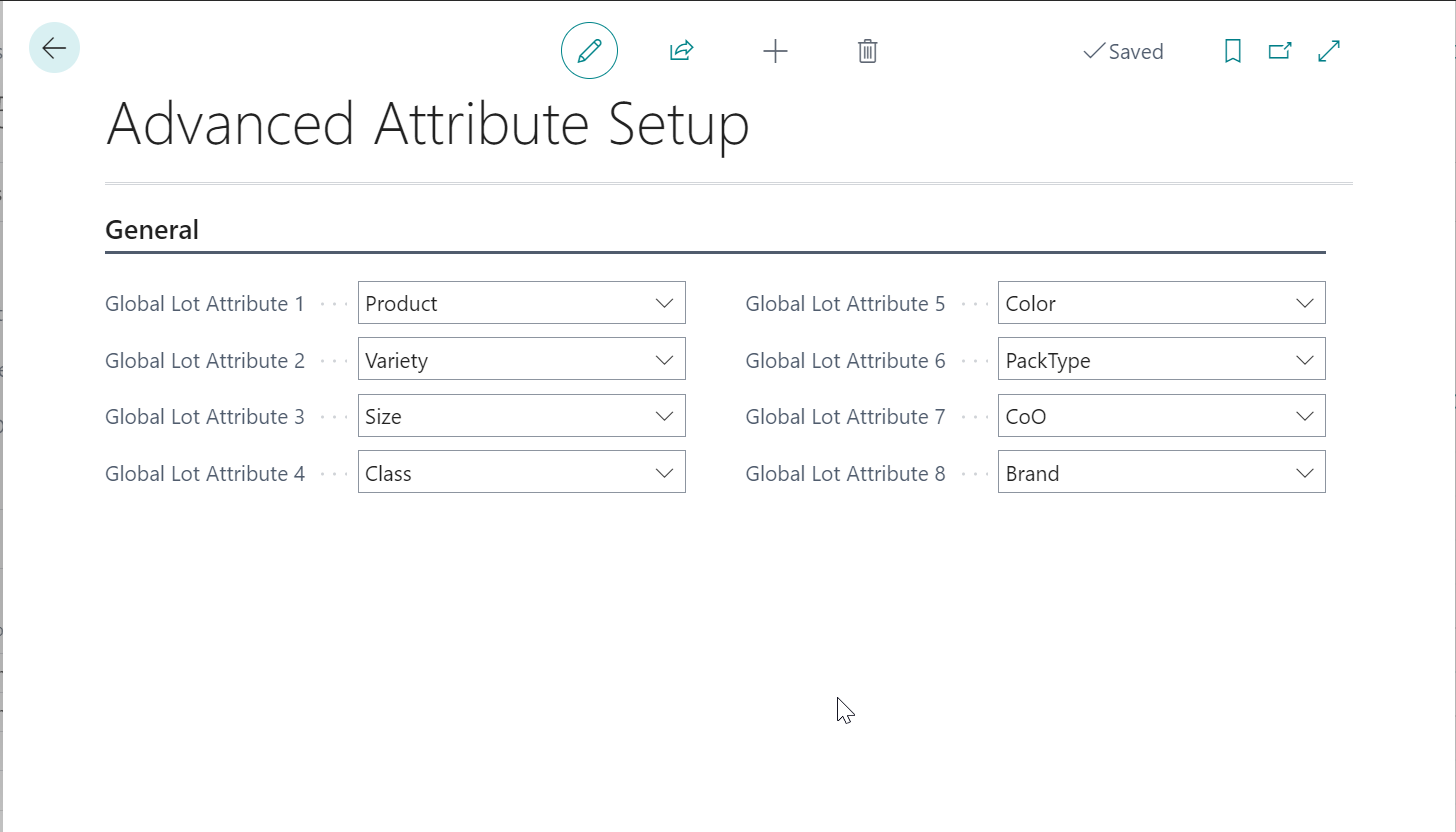
Visibility of global lot attributes in sales and purchase document lines
You can view an order to see the new global lot attribute fields along the lines of the purchase and sales documents such as orders, return orders, invoices, quotes, blanket orders, and credit memos.
- Select the Search icon
 , enter Advanced Attributes Setup, and then choose the related link.
, enter Advanced Attributes Setup, and then choose the related link. -
On the Advanced Attributes Setup page, ensure all the Global Lot Attribute fields are selected. For more information, see here.
If any of the global lot attribute fields are left blank, that field is not visible on the purchase and sales document lines.
- Select the Search icon
 , enter Purchase Order, and then choose the related link.
, enter Purchase Order, and then choose the related link.
The Purchase Orders list page opens. - Select the preferred No. to open the Purchase Order page.
-
On the Lines FastTab, you can scroll to the right side of the lines to see the global lot attributes fields with their values.
You can follow a similar procedure on the sales document lines to view the global lot attributes.