Deployment Instructions
Azure Storage
-
Create the Storage Account. In the example displayed below, a Document Link and Blob storage container ‘attachments’ are created.
For more information on how to create the Azure storage account, click here. For more information on how to create Azure Blob storage containers, click here.
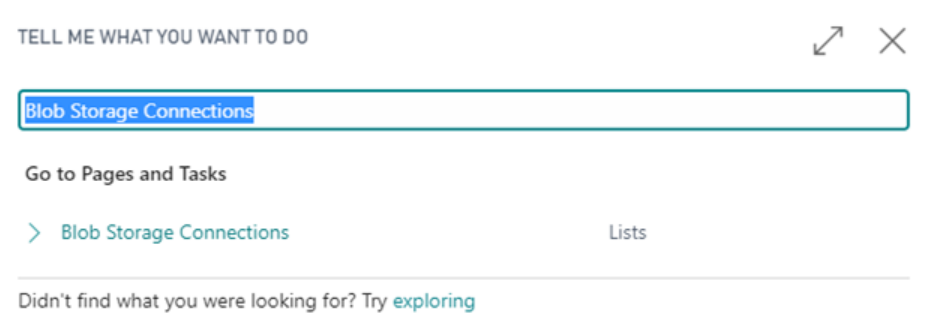
-
Select the storage account and select Access keys to retrieve the Storage Account name and Key for accessing the Storage account.

Business Central
-
Create the Blob Storage Connection for the Blob Storage Account as created above.
This setup is part of the Aptean Azure Connector, which offers the ability to connect your Blob storage accounts to be used in Business Central extensions.
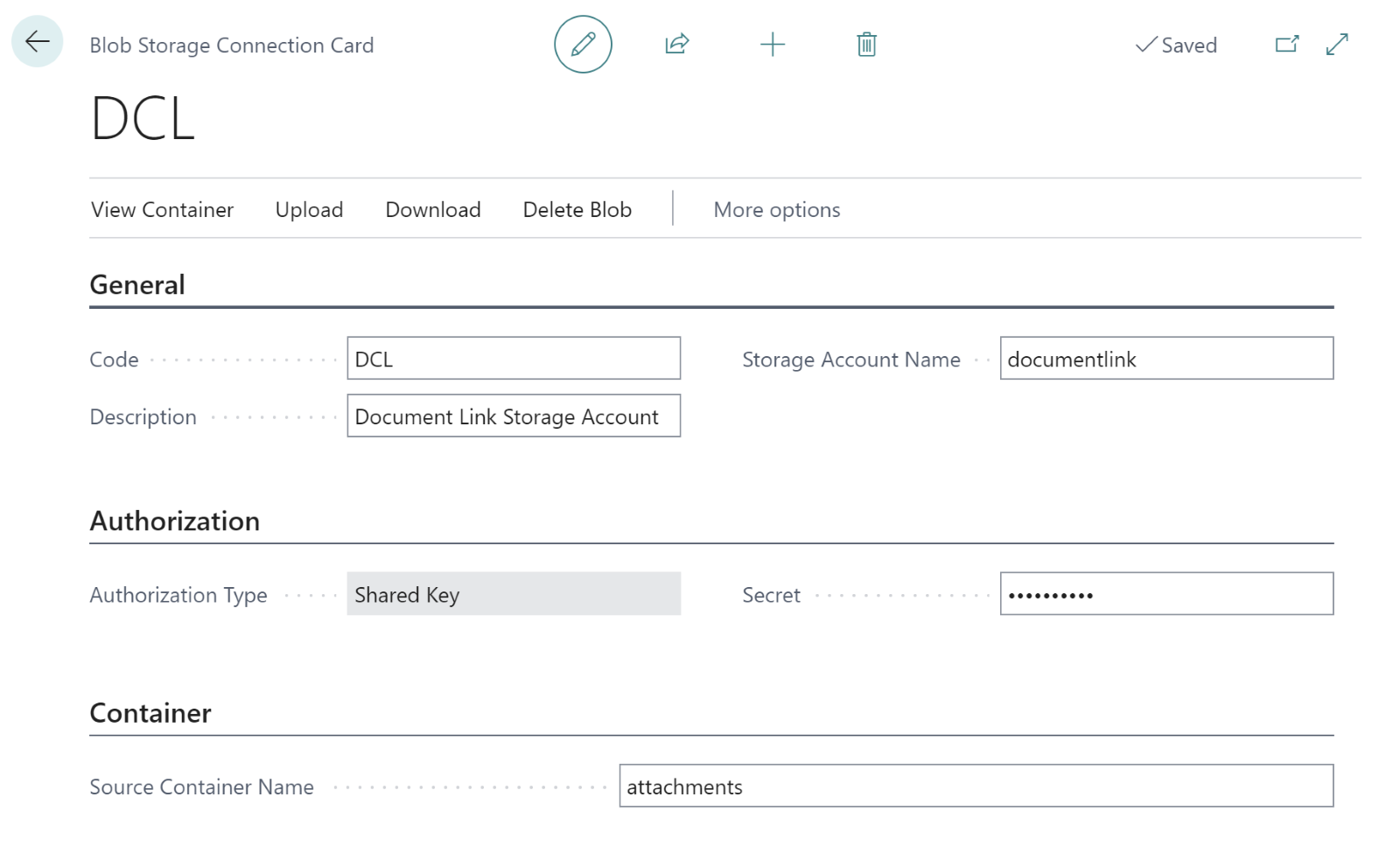
If there's a need to keep attachments unique per company, create the storage and set it up per company.