Setup and process a purchase approval
This document is a walkthrough on how to set up and process purchase approvals.
Set up approval users
-
Select the Search icon
 , enter Approval User Setup, and then choose the related link.
, enter Approval User Setup, and then choose the related link.
The Approval User Setup page opens.
-
On the action bar, select New.

The system populates a new line.
-
In the User ID field, enter the user ID of the approver and then select the Unlimited Request Approval checkbox.
-
Enter another user ID in the User ID field and select the previously defined ID in the Approver Id field.

The approval users setup is complete.
Set up notifications
-
On the Approval User Setup page, select the line with your user ID.
-
On the action bar, select the AssistEdit button
, and then select Notification Setup.
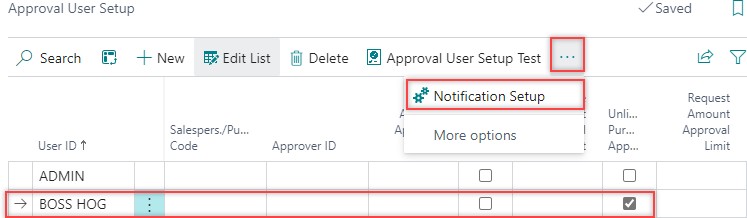
The Workflow Notification Setup page opens.

-
In the Notification Type field, select Approval.
-
In the Notification Method field, select Note.
-
On the action bar, select Notification Schedule.

The Notification Schedule page opens.
-
In the Recurrence field, select Instantly.

The notification setup is complete.
Create the approval workflow
-
Select the Search icon
 , enter Workflows, and then choose the related link.
, enter Workflows, and then choose the related link.
The Workflows page opens.

-
On the action bar, select Related > View Templates.

The Workflow Templates page opens.

-
On the action bar, select New > New Workflow from Template.

-
On the Workflow Templates page, select the Purchase Order Approval Workflow.

The Workflow page opens.
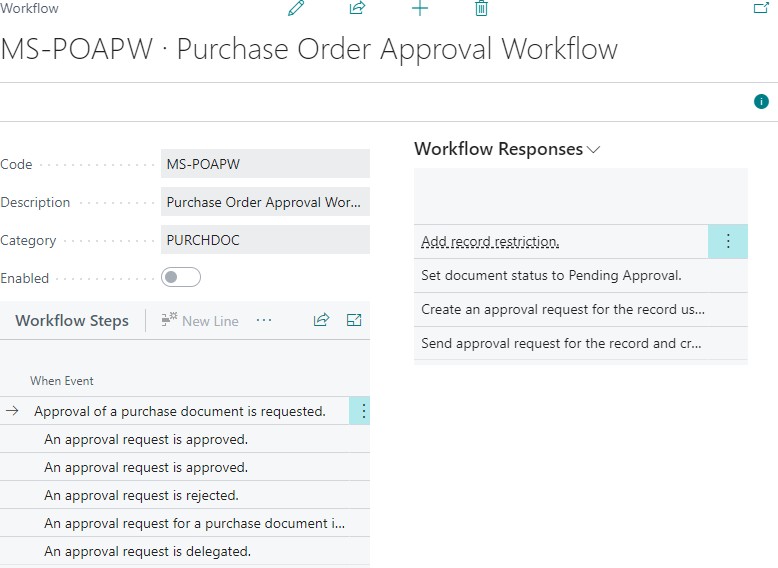
-
Select the Edit icon on the header of the Workflow page.

-
Turn on the Enabled toggle.

The purchase order approval workflow is created.
Use the approval workflow
As a user that requires approval
-
Select the Search icon
 , enter Purchase Orders, and then choose the related link.
, enter Purchase Orders, and then choose the related link.
The Purchase Orders list page opens. -
Select the desired No.
The Purchase Order card page opens. -
On the action bar, select Actions > Request Approval > Other > Send Approval Request.

The system displays a dialog.

-
Click OK.
The Status field value is updated to Pending Approval.
As the approver
-
On the Role Center, in the Approvals section, select Requests to Approve.
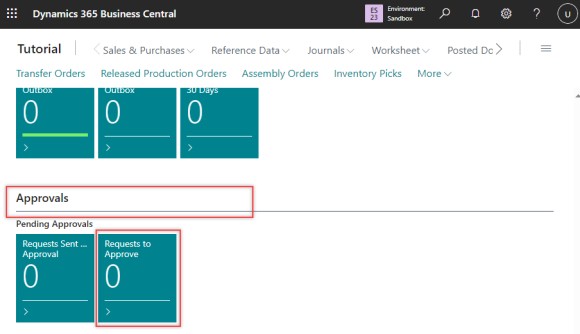
The Requests to Approve page opens.
-
On the action bar, select Approve.
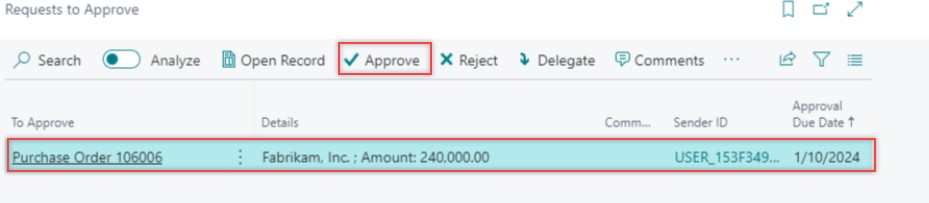
The request is approved.
You can verify the Status field value on the Purchase Order page.