Receive a purchase order and undo receipt
This document is a walkthrough on receiving the materials through the purchase order and undo receipt.
Receive a purchase order
-
Select the Search icon
 , enter Purchase Orders, and then choose the related link.
, enter Purchase Orders, and then choose the related link.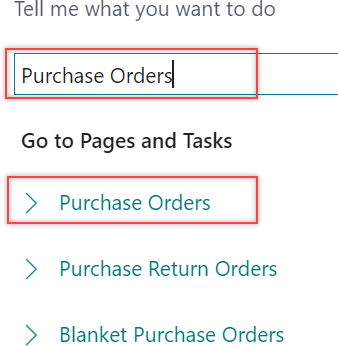
The Purchase Orders list page opens.
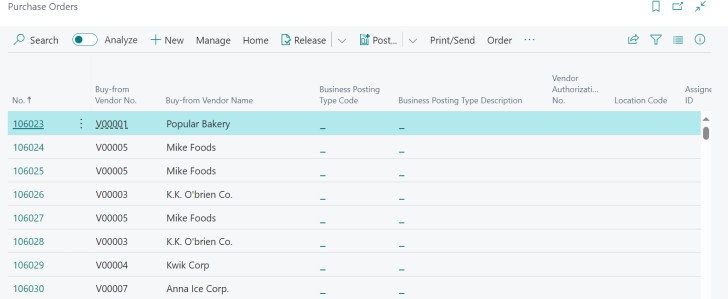
-
On the action bar, select New.

The Purchase Order card page opens.
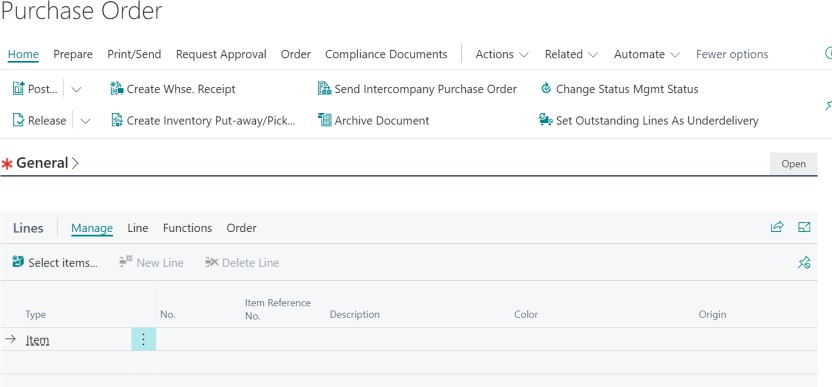
-
On the General FastTab, enter Vendor Name and Vendor Invoice No.
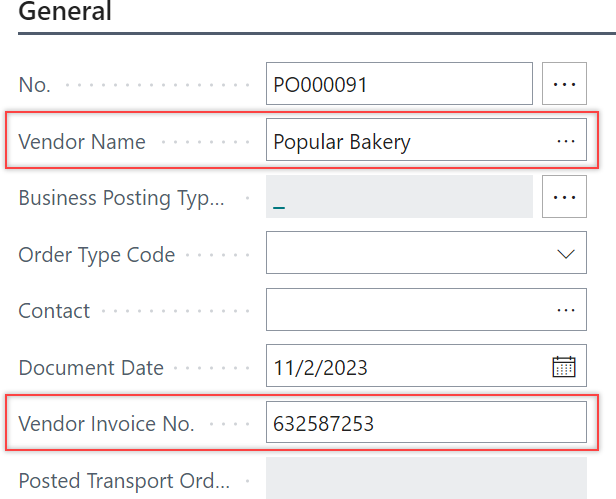
-
On the Lines FastTab, enter the item number, quantity and fill in other relevant fields.
-
Enter the Qty. to Receive.
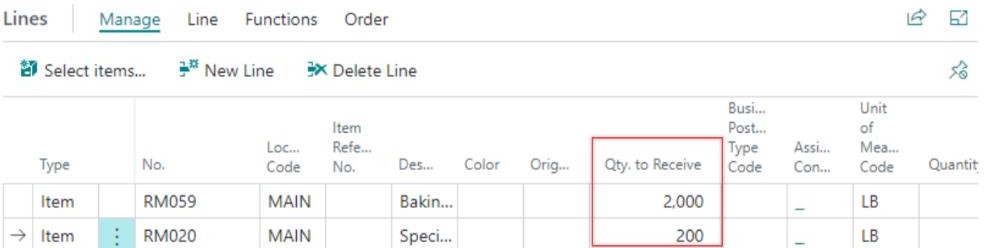
Purchase can be directly received, when Require Receive toggle is turned off in the defined Location Card page. If a location requires a warehouse receipt, the receipt will be posted there, not directly on the purchase order.
-
On the action bar, select Home > Post > Post.
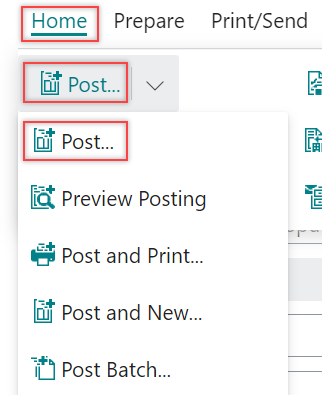
The system displays a dialog.
-
Select Receive and select OK.
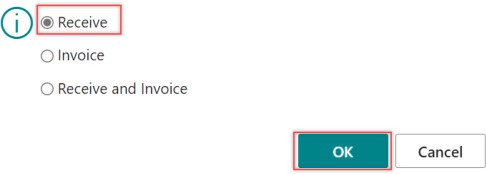
The purchase order is now posted. The Qty. to Receive is now reflected in the Quantity Received field.
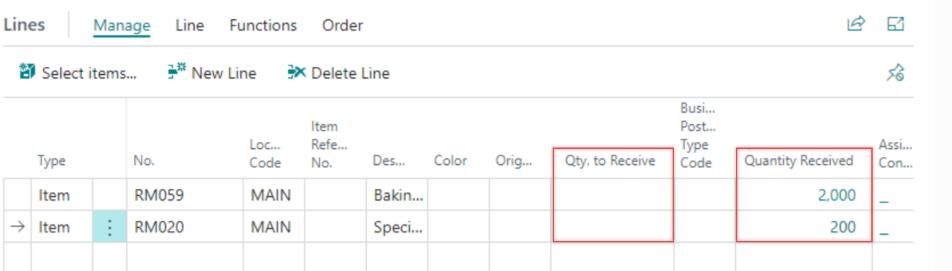
Undo receipt
-
Select the Search icon
 , enter Posted Purchase Receipts and then choose the related link.
, enter Posted Purchase Receipts and then choose the related link.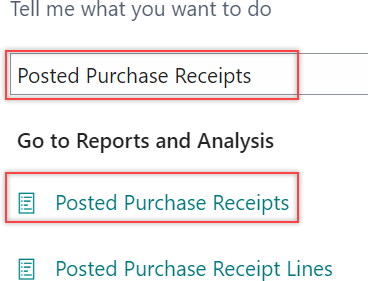
The Posted Purchase Receipts page opens.
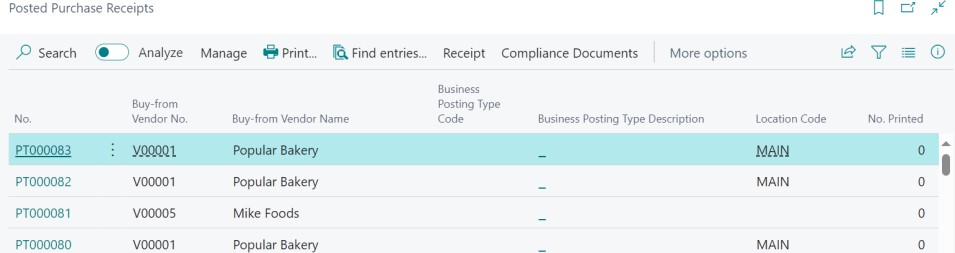
-
Select the required No. The Posted Purchase Receipt page opens.
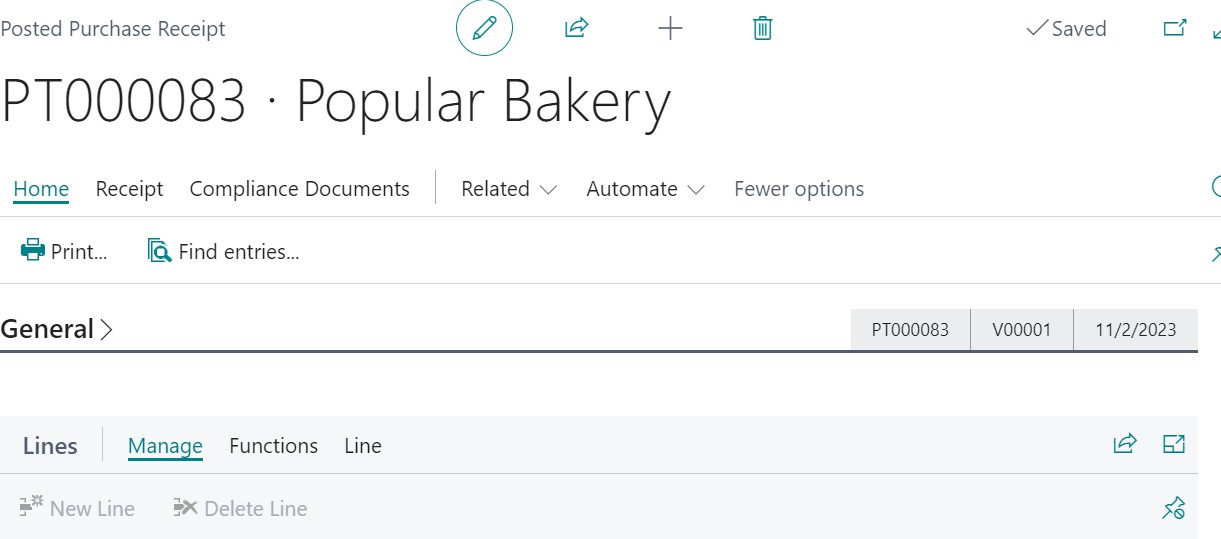
-
On the Lines FastTab, select one or more lines, and then select Functions > Undo Receipt.
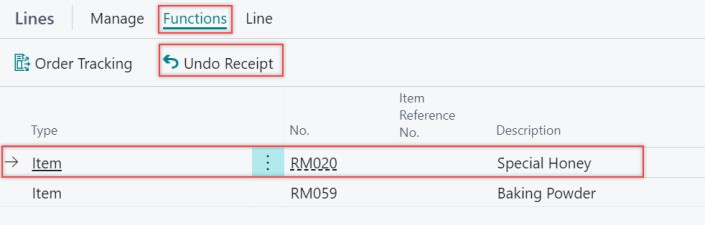
The system displays a dialog.
-
Select Yes.
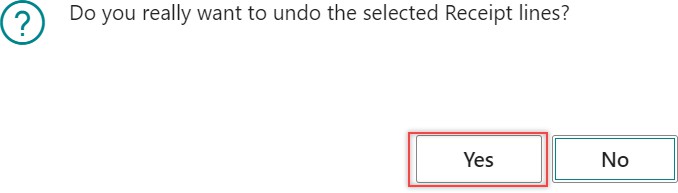
The system creates reversal lines associated with the existing line item.
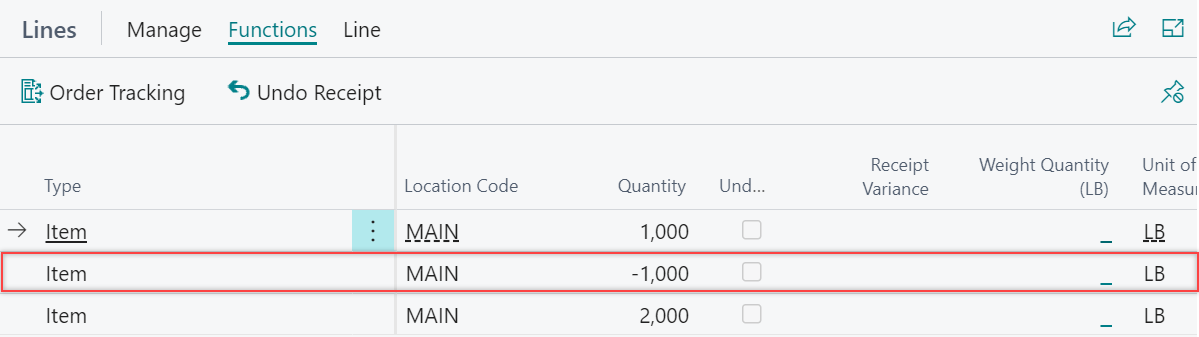
-
Verify the result by checking the original purchase order. Ensure the lines for which the receipt was undone no longer show a Quantity Received field value.
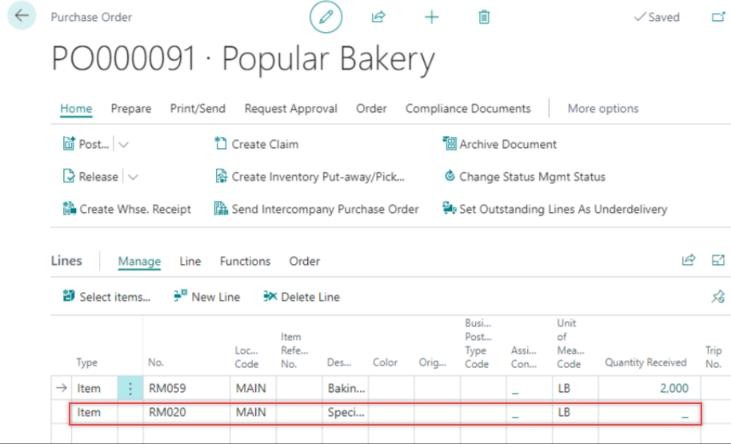
Similarly, you can undo receipts for other line items.