Purchase order entry
A purchase order represents an agreement between a buyer and a vendor to buy products or services. It also helps in tracking product receipts for the order and accounting for vendor invoices related to it.
Create a purchase order
-
Select the Search icon
 , enter Purchase Orders, and then choose the related link.
, enter Purchase Orders, and then choose the related link.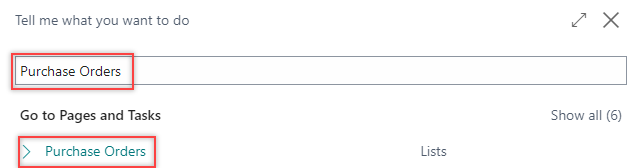
The Purchase Orders list page opens.
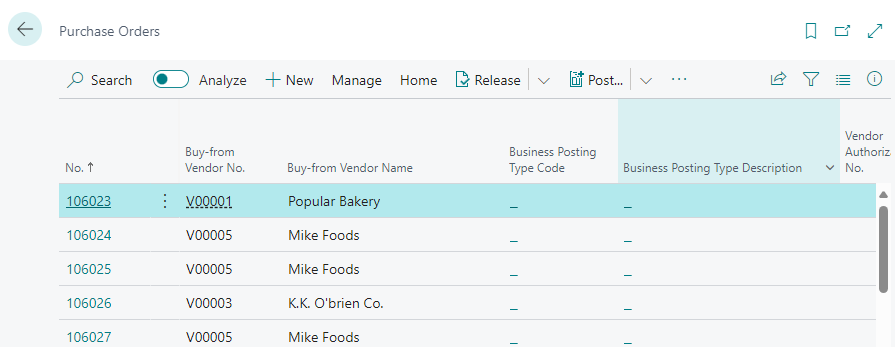
-
On the action bar, select New.
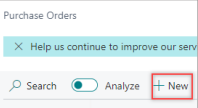
The Purchase Order card page opens.
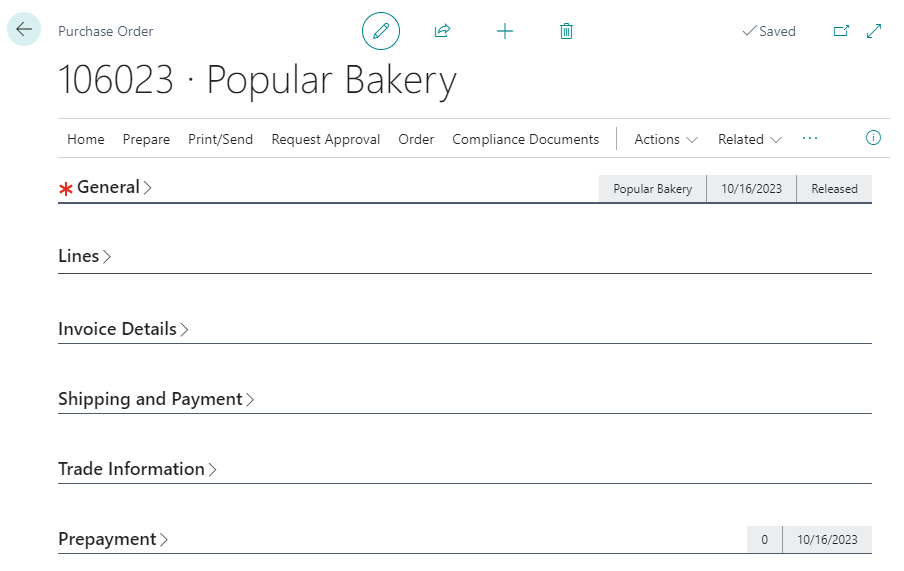
Alternatively, you can also access the Purchase Order by selecting New Document > Purchase Order on the action bar of the Vendor Card page.

-
On the General FastTab, select the No. and Purchaser Code, check the Document Date. Fill in the Buy-from fields.
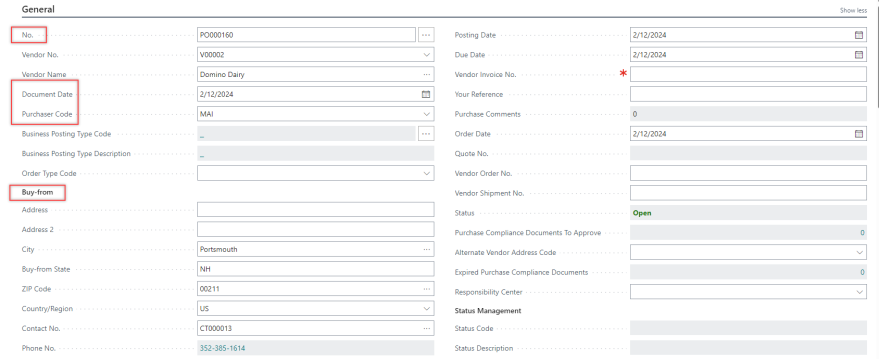
-
On the Invoice Details FastTab, select or confirm the Currency Code, Payment Terms Code, and Shipment Method Code. Fill in the necessary fields as required.

-
On the Shipping and Payment FastTab, select or confirm the Ship-to location. Select Pay-to vendor if applicable.

-
On the Lines FastTab, in the Type field, select Item. Enter No. and Description.

Alternatively, you can select multiple items at the same time by selecting Manage > Select items on the Lines FastTab
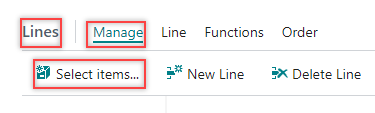
-
You can also add other line types such as G/L account or Charge (Item). To add Charge (Item) lines, select Line > Item Charge Assignment.
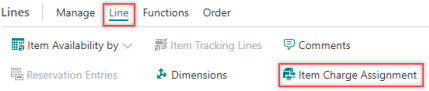
-
On the Item Charge Assignment page, select Suggest Item Charge Assignment.

-
Select the way by which the assigned item charge will be distributed when the document has more than one line of item type.

-
Select OK.
-
On the action bar, select Home > Release > Release.

The purchase order is released.