Process a purchase order using item charges
This document is a walkthrough of processing a purchase order using Item charges (Freight).
-
Select the Search icon
 , enter Purchase Orders, and then choose the related link.
, enter Purchase Orders, and then choose the related link.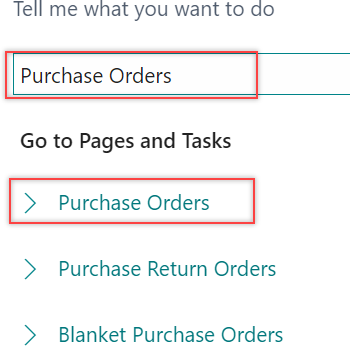
The Purchase Orders list page opens.
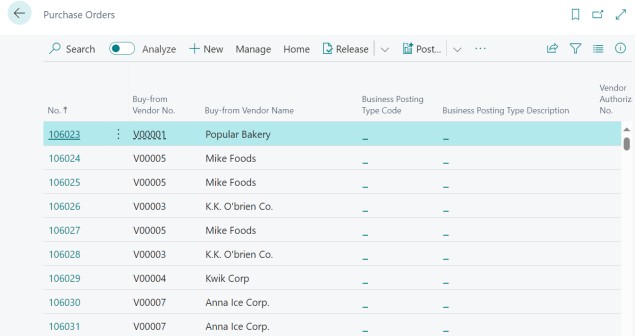
-
On the action bar, select New.

The Purchase Order card page opens.
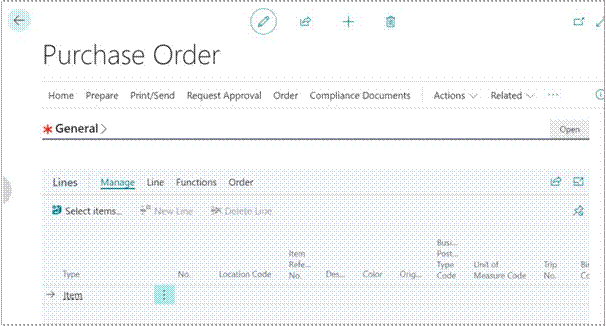
-
On the General FastTab, enter Vendor No., Vendor Name, and Vendor Invoice No.
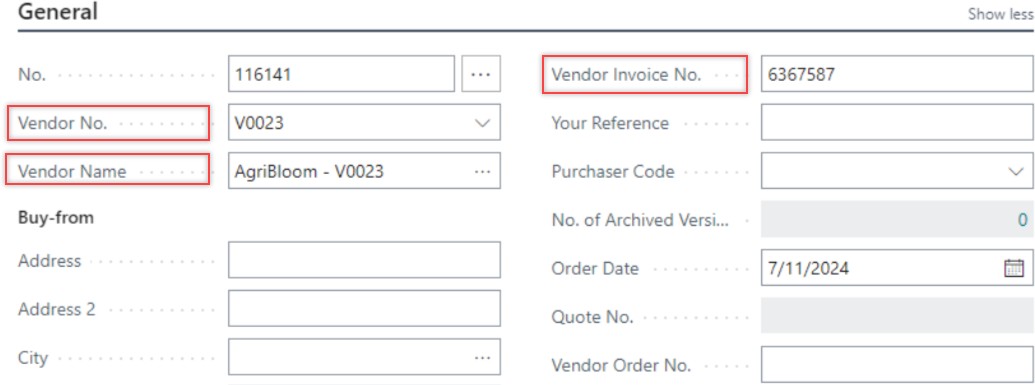
-
On the Lines FastTab, select the item No. and Quantity.
-
On the Lines FastTab, select Type as Item(Charge), No., Quantity, and Direct Unit Cost Excl. Tax.
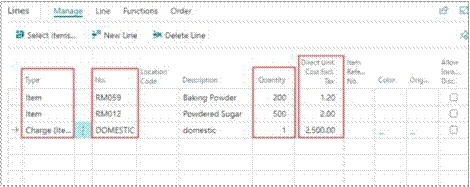
-
Select the Type Item(Charge) line entry, and then select Lines > Item Charge Assignment.
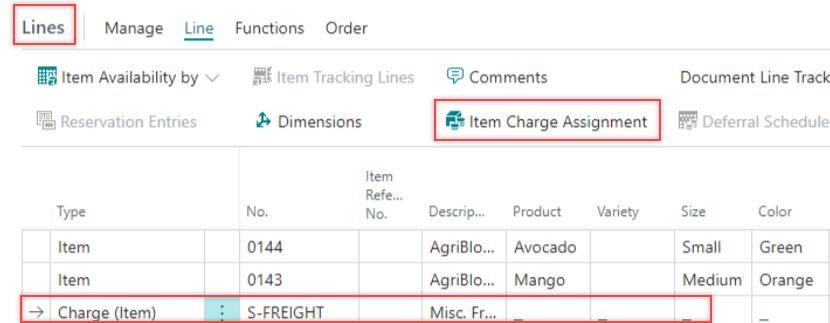
The Item Charge Assignment page opens.
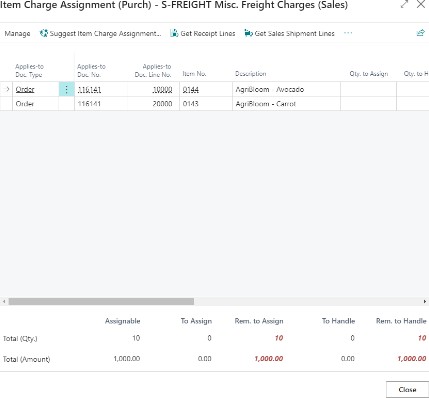
-
On the action bar, select Suggest Item Charge Assignment.

The system displays a dialog.
-
Select an allocation option and select OK.
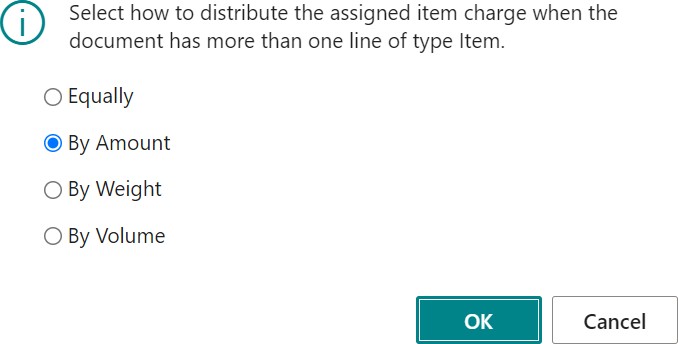
The allocation option defines how the assigned item charge will be distributed among the items; the following are the options:
- Equally – It gets added equally among the list of items.
- By Amount – It gets added based on the amount per item.
- By Weight – It gets added based on the standard item weight, whether measured or standard.
- By Volume- It gets added based on the calculated volume per item.
The item charge is now assigned to the defined items based on the selected allocation option.
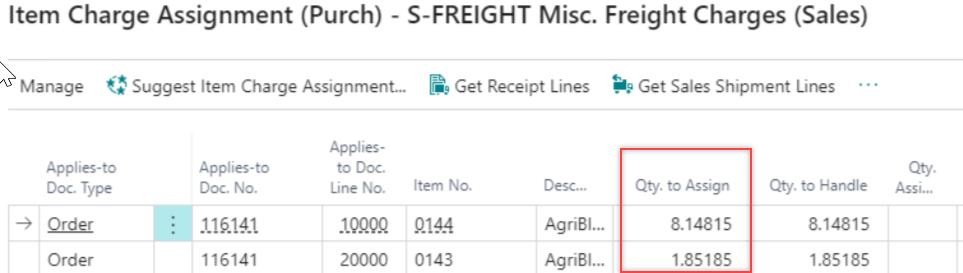
-
On the action bar of the Purchase Order page, select Home > Post > Post.
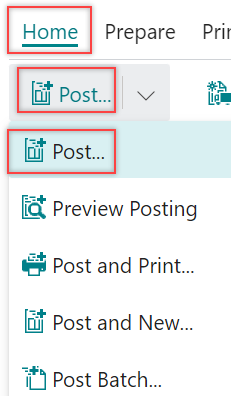
The system displays a dialog.
If using warehouse documents, you might need to post the warehouse receipt instead of posting directly to the purchase order.
-
Select Receive and select OK.
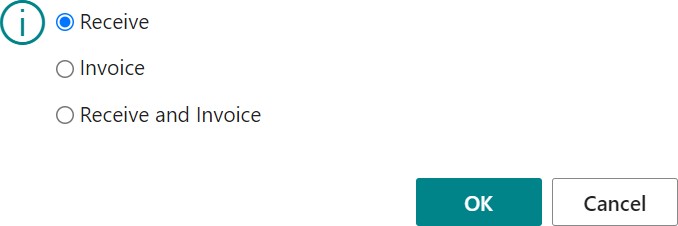
Once the purchase order is posted for receiving, you can now see on the line level that the Quantity Received and Quantity to Invoice fields are marked with the order quantity that are received.
-
On the action bar of the Purchase Order page, select Home > Post > Post.
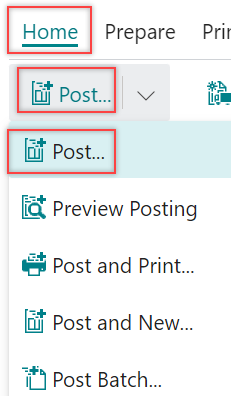
The system displays a dialog.
- Select Invoice and select Ok.
![]()
You can see the details on the Posted Purchase Invoices page.
![]()
- Select the Search icon
 , enter Item Ledger Entries, and then choose the related link.
, enter Item Ledger Entries, and then choose the related link.
![]()
The Item Ledger Entries page opens.
![]()
-
Select the entry associated with the purchase order.
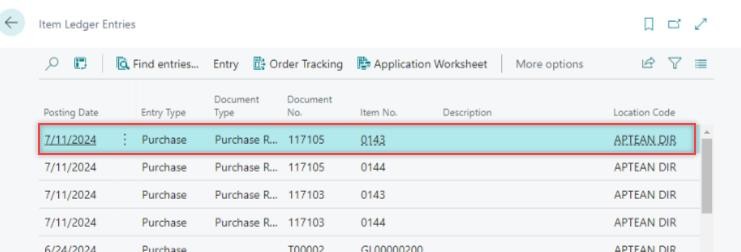
-
Select the Cost Amount(Actual) field value.
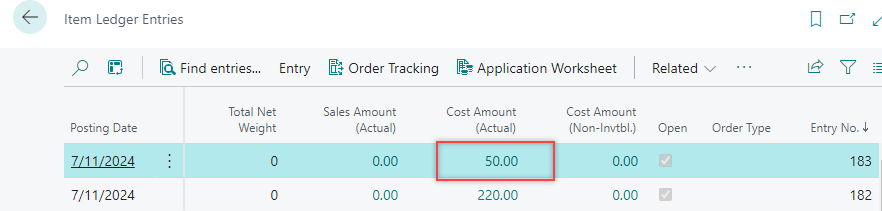
The Value Entries page opens.
![]()
You can ensure that the total cost of an item includes both the cost and the allocated charge amount.