Mobile physical inventory
The standard Business Central's Physical Inventory Journals page can be used for periodic cycle counts and bulk inventory counts at the location or bin level. The Mobile Physical Inventory Journal List page has been added for more efficient use of this journal, using the same table and primary logic as the standard Business Central page yet with alternative calculation and page features. The special features may be useful even if mobile units are not part of your physical inventory process.
The Mobile Physical Inventory Journal List page improves upon the standard physical inventory journal by allowing for the following capabilities:
- Administer the count in terms of the item’s put-away UOM, rather than its base UOM.
- Including the lot and related details directly in the journal lines rather than the related item tracking lines.
- Defaulting the count quantity to zero, facilitating the clearing out of a particular bin or location.
- Assessing and applying the count details from the scanning devices.
Prerequisites
-
If multiple locations are present, it is recommended that separate journal batches be set up to organize physical inventory activities by location or by group of bins.
-
All shipping, receiving activities, and internal movements must be paused during the physical inventory process.
-
To update the counting period, update the Phys Invt Counting Period Code field on the Warehouse FastTab of the Item Card page. Select Actions > Functions > Calculate Counting Period.
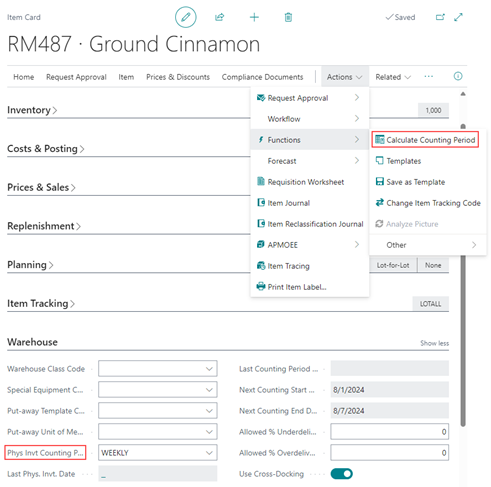
Calculate inventory
-
Select the Search icon
 , enter Mobile Physical Inventory List, and then choose the related link.
, enter Mobile Physical Inventory List, and then choose the related link.
The Mobile Physical Inventory List page opens.
-
On the action bar, select New.
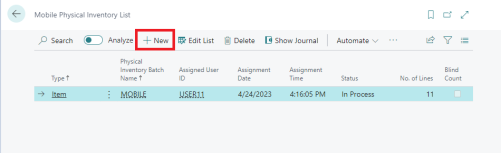
Alternatively, select the relevant record from the list.
-
On the action bar, select Show Journal.
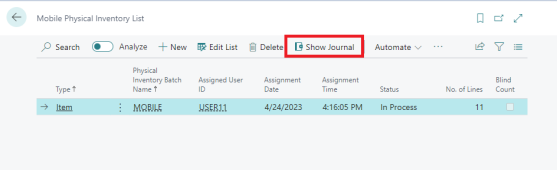
The Physical Inventory Journals page opens.
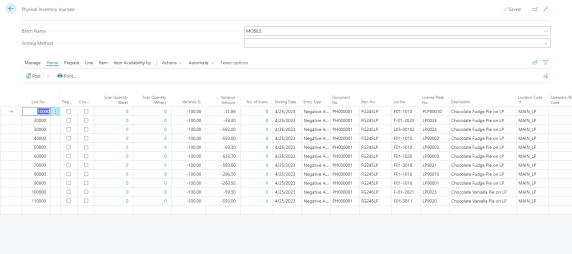
-
To calculate the on-hand bin inventory as a starting point for the count activity, select Prepare > Calculate Inventory.
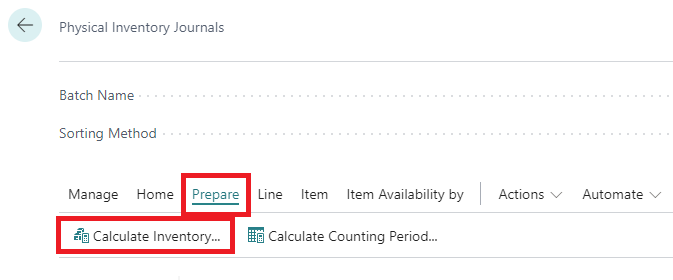
The Calculate Inventory page opens.
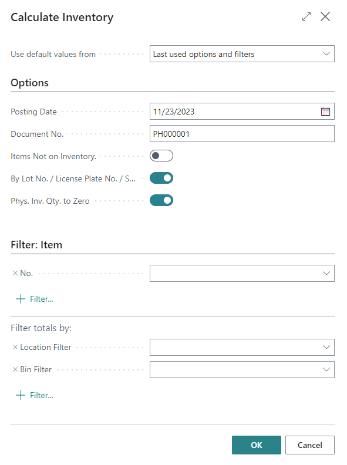
-
On the Options FastTab, enter/select the following fields:
- Posting Date – Enter the date to be used as the posting date for the item ledger entries that may result from this count. Typically, this will be the current date, but there may be circumstances where it’s different.
- Document No. – Enter the document number that you want to assign to the journal lines. The batch name controls whether this is a sequential series or a manually entered value.
- Items Not on Inventory – Turn on the toggle if you want to create journal lines for all inventory items (within the filters that you set), including those with a current zero quantity.
- By Lot No./License Plate No./Serial No. – Turn on this toggle if you want the tracking data (lot, serial, and/or package/license plate) to be updated on the journal lines directly instead of existing only in the related item tracking lines. This must be turned on to ensure that the mobile device counting is able to function properly, making it more efficient and easier for users to administer the count this way.
- Phys. Inv. Qty. to Zero – Turn on this toggle if you want the journal lines to start with zero quantity counted instead of counted quantity matching with on-hand quantity.
-
On the Filter: Item FastTab, select the filters you want to apply to refine items and totals. For example, you can filter items by item number or totals by location.
-
Select OK. The journal lines are updated on the Physical Inventory Journals page.
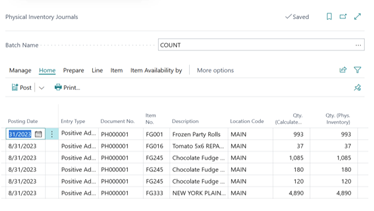
The physical inventory journal lines are updated on the Aptean Mobile Warehouse Registration app, where you can record the count activity. For more information, see Aptean Mobile Warehouse Registration Activity.
Transfer entries and post
You can transfer the entries from the Aptean Mobile Warehouse Registration app into Business Central and post the physical inventory journal lines.
-
On the Physical Inventory Journals page, on the action bar, select Actions > Functions > Transfer Scan Entries.
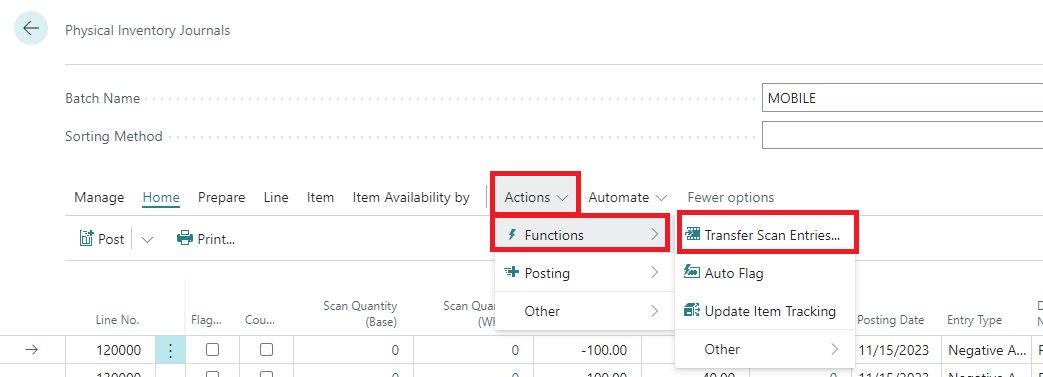
The journal compares the calculated and counted quantity and makes positive or negative adjustments to the journal lines accordingly.
-
On the action bar, select Actions > Posting > Test Report, to view the impact of the inventory posting.
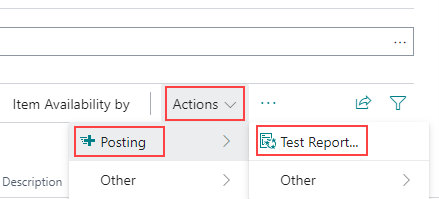
-
On the action bar, select Actions > Posting > Other > Post.
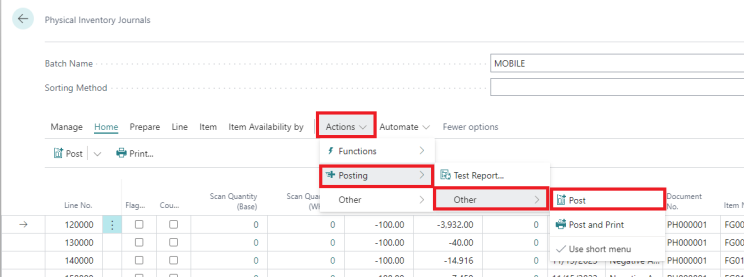
The system adjusts the on-hand quantity of items based on the physical inventory journal lines.
View ledger entries
You can view a log of all physical inventory transactions.
- On the Physical Inventory Journals page, on the action bar, select Item > Phys. Inventory Ledger Entries.
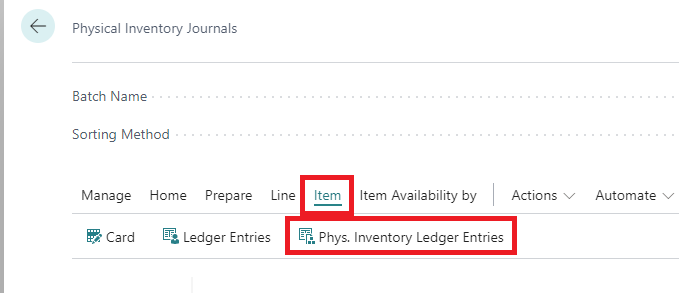
The Physical Inventory Ledger Entries page opens.
