Location and bin creation
You can set up locations and create bins by following the below steps.
-
Select the Search icon
 , enter Locations, and then choose the related link.
, enter Locations, and then choose the related link.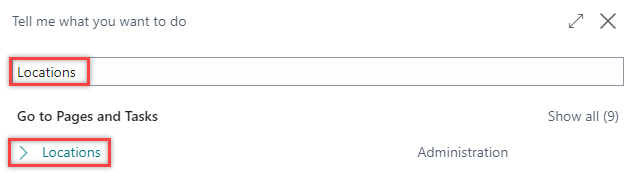
The Locations list page opens.
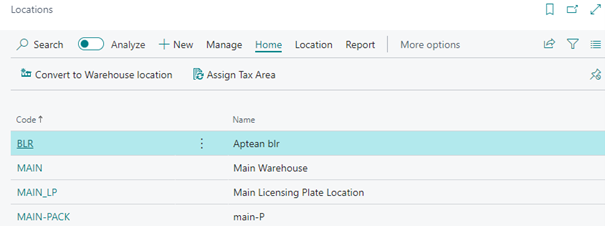
-
On the action bar, select New.
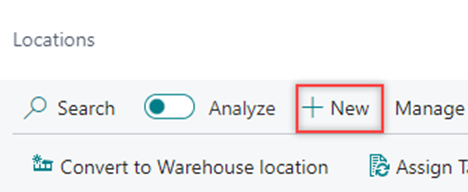
The Location Card page opens.
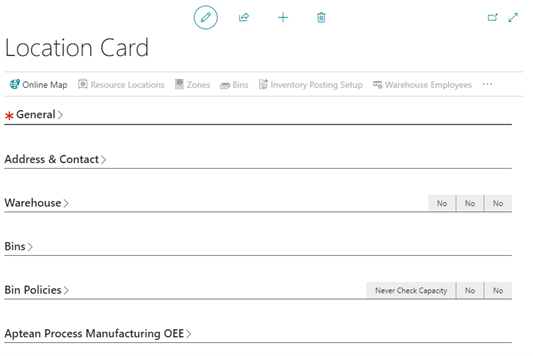
-
On the General FastTab, enter Code and Name.

-
On the Address & Contact FastTab, enter/select field values in the Address & Contact, Contact, and Electronic Document groups.
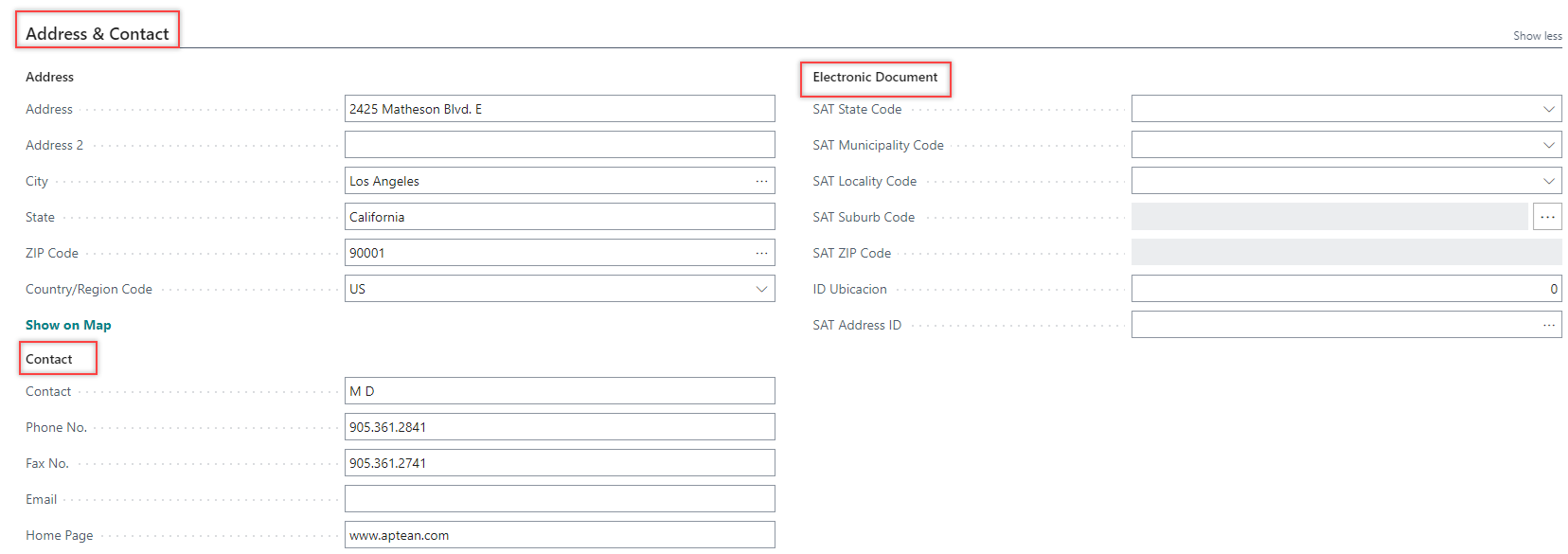
-
On the Warehouse FastTab, turn on the toggles on the Purchase, Sales, Service & Transfer group based on what activities you want to perform in these locations.
The following toggles are under the Purchase, Sales, Service & Transfer group.- Require Receive - Specifies if the location requires a receipt document when receiving items.
- Require Shipment - Specifies if the location requires a shipment document when shipping items.
- Require Put-away – Specifies if the location requires a dedicated warehouse activity when putting items away.
- Require Pick - Specifies if the location requires a dedicated warehouse activity when picking items.
The following toggles are under the Project group.
- Bin Mandatory – Specifies if the location requires that a bin code is specified on all item transactions.
- Directed Put-away and pick – Specifies if the location requires advanced warehouse functionality, such as calculated bin suggestion.
- Use Put-away Worksheet – Specifies if put-away for posted warehouse receipt must be created with the put-away worksheet. If the toggle is turned off, put-aways are created directly when you post a warehouse receipt.
- Require License Plate Tracking – Specifies if license plate tracking is necessary in this location. E.g. turn off this toggle when the location concerns an external location in which there is no insight into how items are stored. Only applicable when the Bin Mandatory toggle is turned on.
- Use Cross-Docking - Specifies if the location supports movement of items directly from the receiving dock to the shipping dock.
-
Turn on the Bin Mandatory toggle to specify if the location requires that a bin code that is specified on all item transactions.
-
On the Default Bin Selection field select the method used to select the default bin. Select Fixed Bin or Last-Used Bin.
- Fixed - Bin specifies the bin that is used by default.
- Last - Used Bin specifies the most recently used bin.
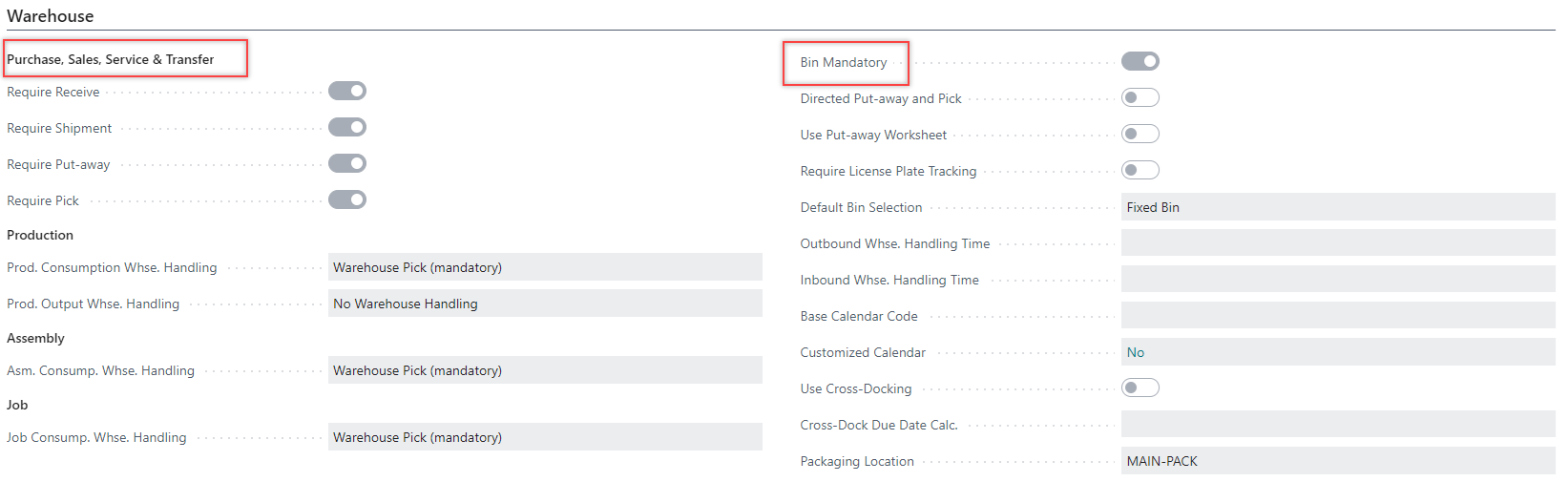
-
On the Bins FastTab, select Receipt Bin Code and Shipment Bin Code.
The Code listed on the Bins page are available as options in the Receipt Bin Code and Shipment Bin Code fields. -
Select the consumption and output bin on the To-Production Bin Code and From-Production Bin Code fields.
-
Select Bin Adjustment Bin Code if there are any adjustments for the bin code in which you record observed differences in inventory quantities.
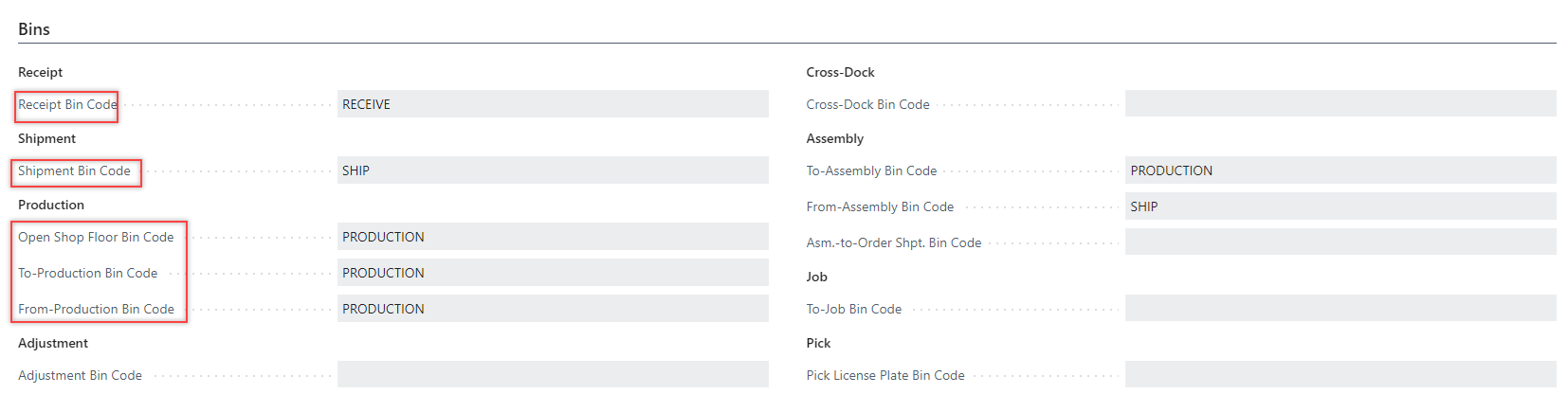
-
On the Bin Policies FastTab, select the value for Bin Capacity Policy field as Never Check Capacity, Allow More Than Max. Capacity, or Prohibit More Than Max. Cap.
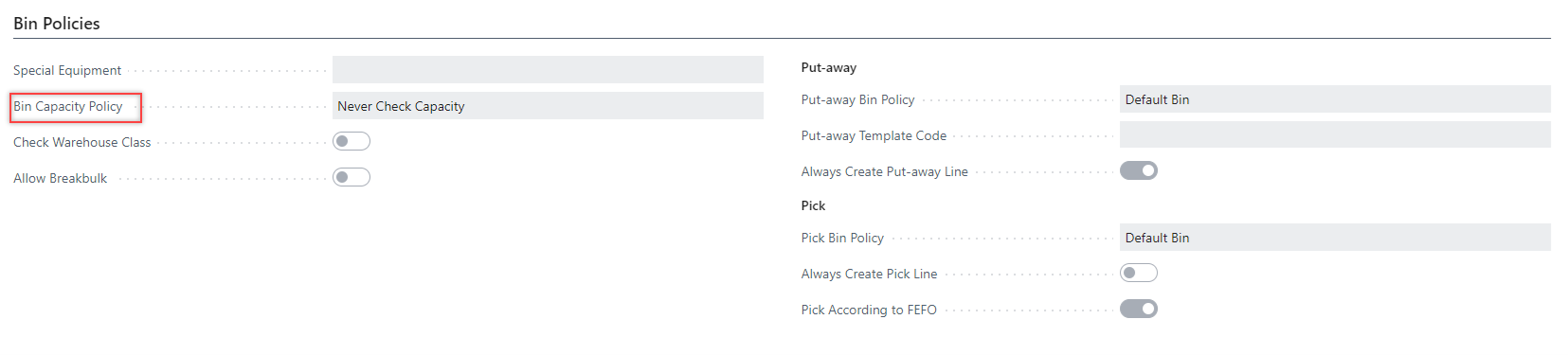
Inventory setup
After creating the location, proceed to establish the inventory setup for that specific location.
-
On the action bar, select Inventory Posting Setup.
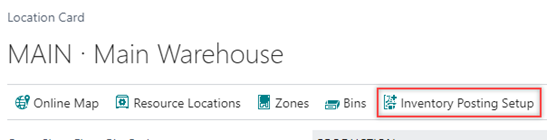
The Inventory Posting Setup page opens.
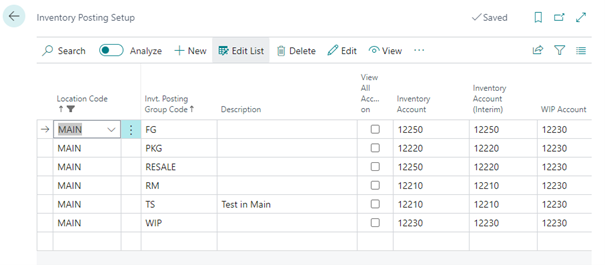
-
Select/enter information in the Location Code, Invt. Posting Group Code, and Inventory Account fields.
Create warehouse employees
-
On the action bar, select Warehouse Employees.

The Warehouse Employees page opens.
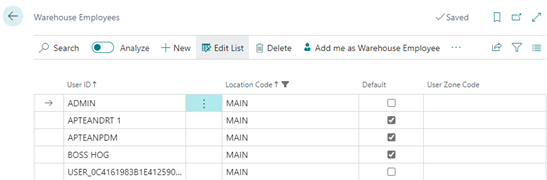
-
Select User ID and Location Code.
Dimensions
-
On the action bar, select Dimensions.

The Default Dimensions page opens.
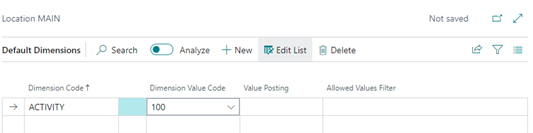
-
Select Dimension Code and Dimension Value Code.
Bins
-
On the action bar, select Bins.
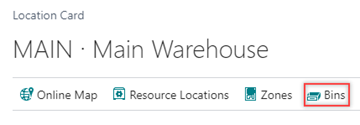
The Bins page opens.
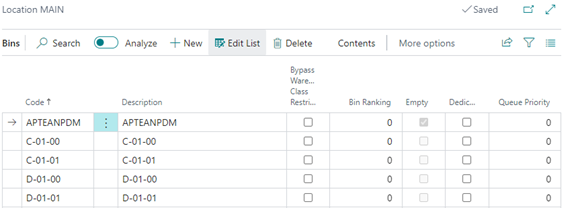
-
Enter Code and Description.
-
On the action bar, select Contents.

The Bin Content page opens.
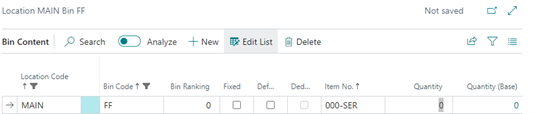
-
Select Location Code and Bin Code.
-
Enter Bin Ranking, Quantity, and Quantity (Base). Mark the bin as Fixed, Default, or Dedicated.