Assign landed cost
A landed cost charge is a standard A/P Invoice that is linked against an inbound entry, such as a purchase receipt, to increase the inventory cost and subsequent COGs by that landed cost amount.
It allows for accurate inventory costing and analysis. A landed cost charge would be for invoices such as freight, handling, etc. When receiving a landed cost invoice, you should enter a standard A/P Invoice through the Purchase Invoices list. The following procedure describes how to perform this activity.
-
Select the Search icon
 , enter Purchase Invoices, and then choose the related link.
, enter Purchase Invoices, and then choose the related link.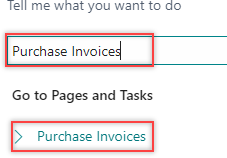
The Purchase Invoices list page opens.
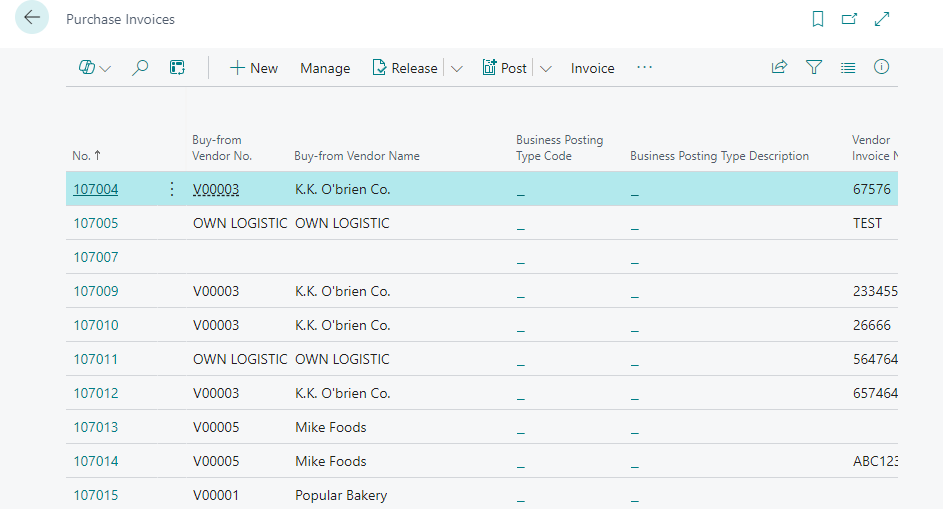
-
On the action bar, select New.

The Purchase Invoice card page opens.
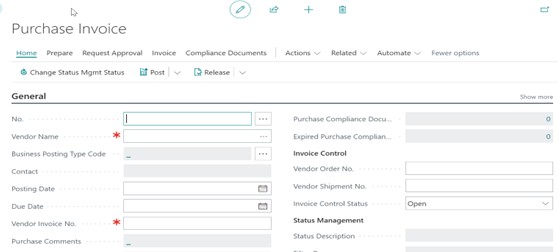
-
On the General FastTab of the Purchase Invoice page, enter Vendor No., Vendor Name, Vendor Invoice No. and fill in other necessary fields.

This charge will be posted to accounts payable, so it should be approached like any other payable bill.
On the Lines FastTab, fill in the following fields.
-
For the Type field, select Charge (Item).
-
Select the No. from the drop-down.
-
Enter Quantity and Direct Unit Cost Excl. VAT.
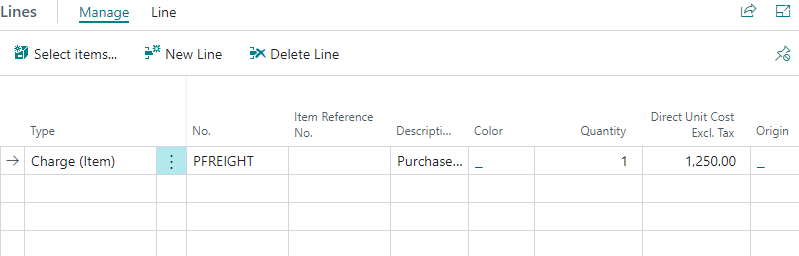
The Quantity field value for the Charge(Item) must be 1.
-
On the Lines FastTab, select the Charge(Item) and select Line > Related Information > Item Charge Assignment.
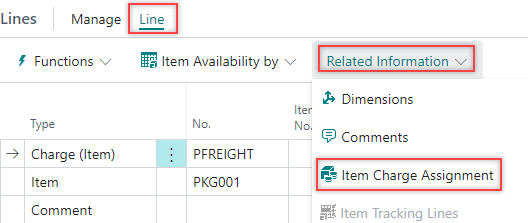
The Item Charge Assignment (Purch) page opens.
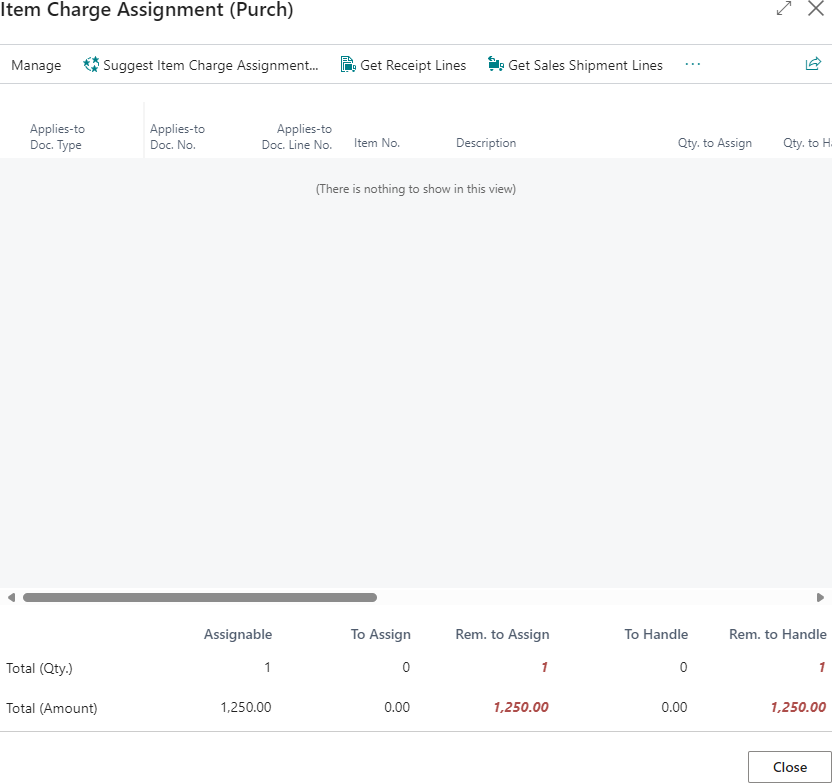
-
On the action bar, select Get Receipt Lines.

The Get Receipt Lines action on the Purchase Invoice page filters receipt lines to the defined vendor associated in the invoice, while the action on the Item Charge Assignment page shows receipt lines from all vendors.
The Purch. Receipt Lines page opens.
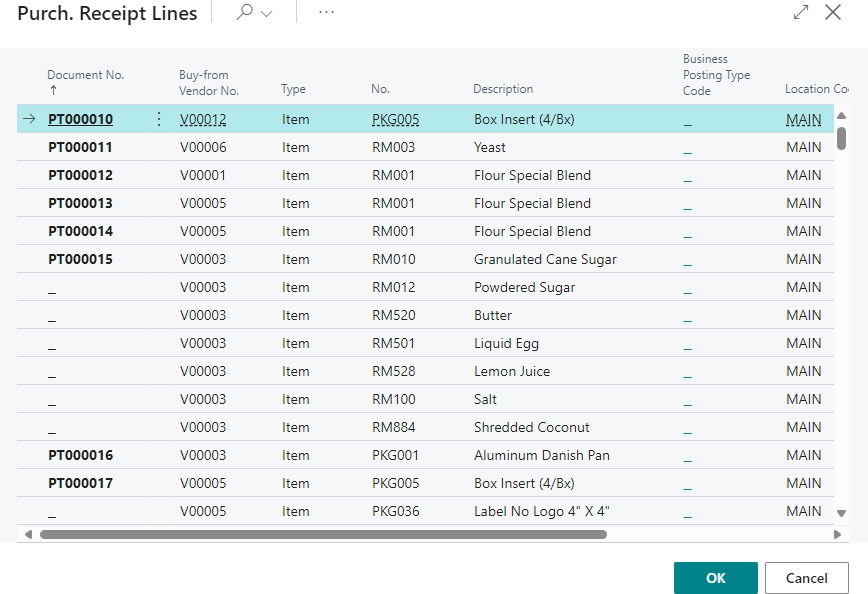
-
Select the preferred Document No. or document lines and select OK.
The system updates the line entries on the Item Charge Assignment(Purch) page.
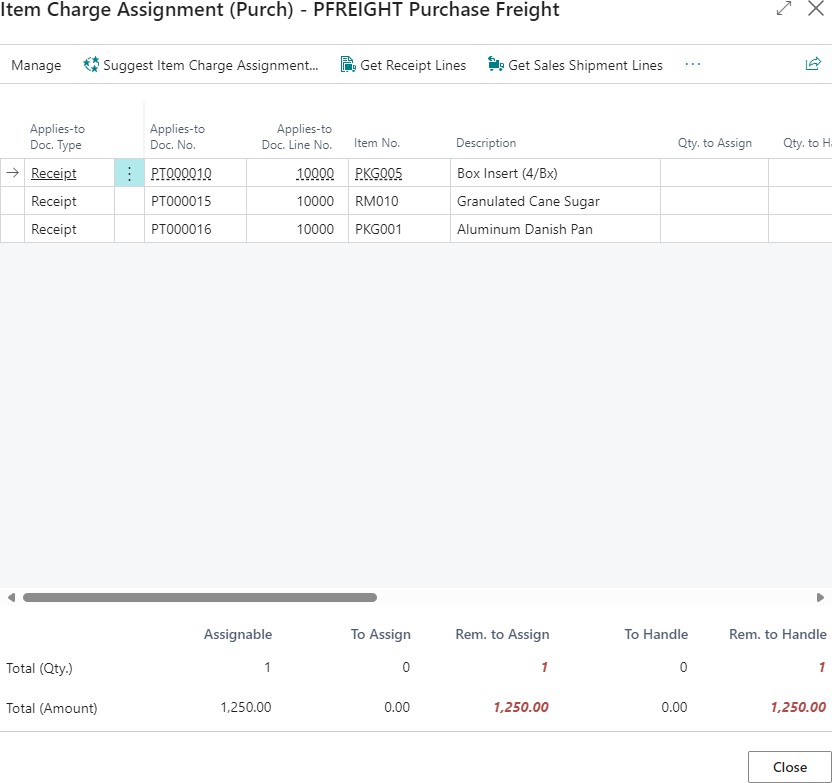
This page displays the landed cost charge that is allocated among one or more receipt lines.
-
On the action bar of the Item Charge Assignment (Purch) page, select Suggest Item Charge Assignment.

The system displays a dialog.
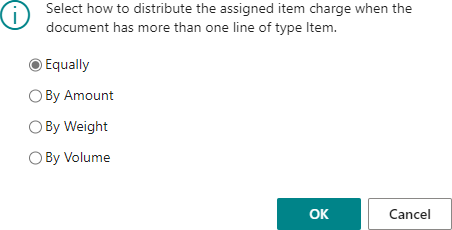
The allocation option defines how the assigned item charge will be distributed among the items; the following are the options:
Equally- It gets added equally among the list of items. By Amount- It gets added based on the amount per item. By Weight-It gets added based on the standard item weight, whether measured or standard. By Volume- It gets added based on the calculated volume per item.
-
Choose an allocation option and select OK.

The system will allocate the item charge accordingly.
Alternatively, you can manually assign the item charge to receipt lines by filling in the Qty. to Assign field.
-
After the assignment, select Close.
-
Post the purchase invoice by selecting Home > Post > Post.
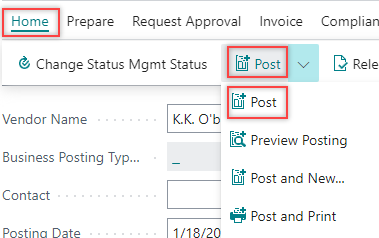
The system displays a dialog.
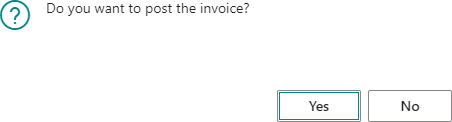
-
Select Yes.
The purchase invoice is posted.After posting, you can run or schedule a run for the Adjust Cost Item Entries batch job for the item/items to get the updated unit price according to the applied charge. Ensure scheduling during off-peak system usage. You can view the updated price on the Item Ledger Entries page by selecting the AssistEdit button > Related > Entry > Other > Value Entries for the relevant line item.