Set up non-conformance
When you configure non-conformance settings, you can specify the non-conformance number series and add communication methods for the Outlook add-in (email) and the API. If you define these communication methods, they are automatically populated in the non-conformance when it is received via Outlook (e-mail) or the API.
-
Select the Search icon
 , enter Non-Conformance Setup, and then choose the related link.
, enter Non-Conformance Setup, and then choose the related link.
The Non-Conformance Setup page opens. -
On the General FastTab, enter the required information in the following fields:
Field Description Customer Non-Conformance Nos. Select a number series from the list for customer non-conformances. Vendor Non-Conformance Nos. Select a number series from the list for vendor non-conformances. Internal Non-Conformance Nos. Select a number series for internal non-conformances. You can also select a contact person who reported the issue and the company contact number to identify the appropriate contact. Contact No. Internal Non-Conformances Select the contact number used for registering internal non-conformances. Communication Method Email Select the communication method used when non-conformances are created automatically from the Outlook add-in. Communication Method API Select the communication method used when non-conformances are created automatically via the API. The non-conformance number series and communication methods for Outlook (e-mail) and the API are set up.
-
On the Microsoft Teams FastTab, enter the required information in the following fields to configure Microsoft Teams and create tasks in Microsoft Planner.
Field Description Teams Synchronization Turn on this toggle to enable Microsoft Teams integration for non-conformances. You must create a group in Teams for customer, vendor, and internal non-conformances. You can retrieve the Group ID and Tenant ID in Microsoft Teams. For more information about retrieving the IDs, see Group ID and Tenant ID. Group Id Customer Enter the Microsoft Teams Group ID for customer non-conformances. Group Id Vendor Enter the Microsoft Teams Group ID for vendor non-conformances. Group Id Internal Enter the Microsoft Teams Group ID for internal non-conformances. Tenant Id Enter the name or ID of your tenant. Client Id Enter the registered application’s Client ID from Microsoft Azure. Client Secret Enter the the value of a created (API access) Key in your Registrered App associated with the Azure application. Reply Url Enter the Reply URL configured in Azure. This is the endpoint where Azure AD sends the authentication response, including the token, after successful authentication. -
On the Report FastTab, in the Report ID field, select an ID to specify which report to use when printing a non-conformance.
When you choose Reports > Print action on the Vendor Non-Conformances page, the system uses the report ID selected in this field to generate the printout.
Authenticate/Re-Authenticate
The Teams synchronization is used to synchronize Non-Conformances with the Teams app and the Planner app by using the permissions and tokens created in the authentication process.
When the synchronization is not executed for a long time, it expires. After expiration, it is necessary to use the function (re)authenticate to synchronize.
- On the Non-Conformance Setup page, on the action bar, selectNew > (Re-) Authenticate.
- On the Login screen, enter the credentials for the (delegated) admin account with permissions to authenticate. Next, grant permissions to enable user authentication to Microsoft Graph using the OAuth token generated during this authentication procedure.
- After a successful login, accept the necessary permissions shown in the permission requests screen:
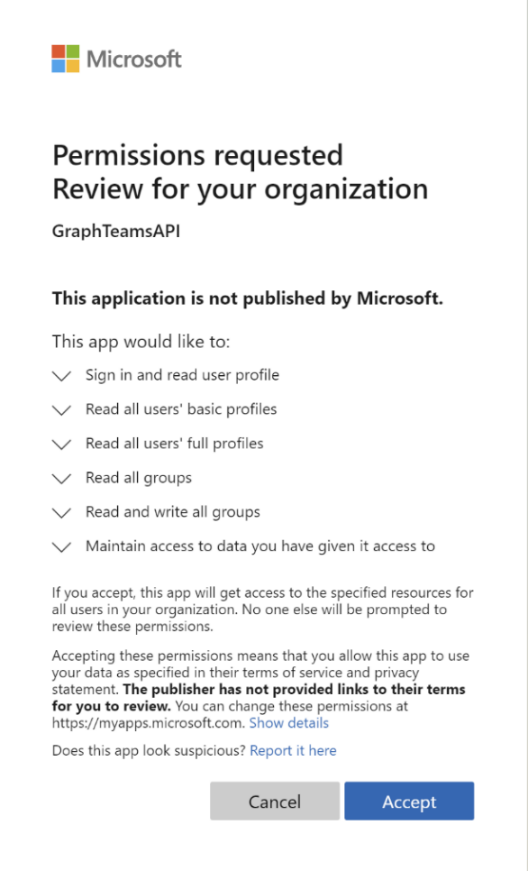
The Teams synchronization is enabled for the company and its users.
Group ID and Tenant ID in Microsoft Teams
The group and tenant IDs are necessary to determine in which team the follow-up actions must be synchronized.
- Select the team in which the follow-up actions are to be synchronized.
- Click More options > Get link to team.
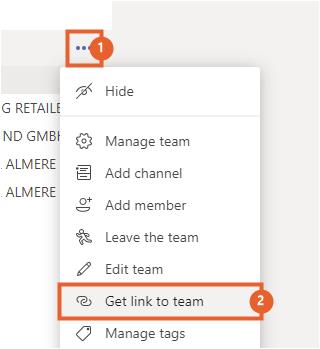
The tenant ID is shown in the link.
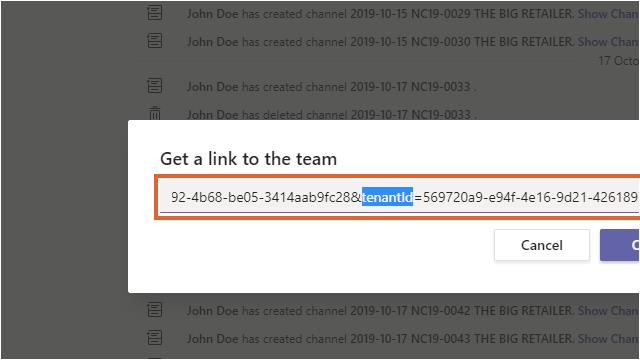
You can copy the ID and paste this in the non-conformance setup.
The group ID is shown in the link.
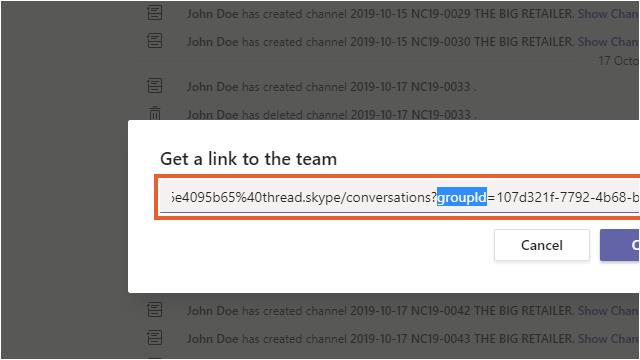
You can copy the ID and paste this in the non-conformance setup.
Only put the ID in the setup field and not the complete URL.
For each non-conformance type (customer, vendor and internal), a different group can be created in Microsoft Teams by creating separate teams per type and setup the group ID for each individual team.