Set up lot number profiles
On the Lot No. Profile Setup page the different elements that are used to generate lot numbers are set up. The order of the lines in the lot number profile determines the order of the values in the lot number.
-
Select the Search icon
 , enter Lot No. Profiles and then choose the related link.
, enter Lot No. Profiles and then choose the related link. -
On the Lot No. Profiles list, on the action bar, click New to create a new entry on the Lot No. Profile page.
-
Enter Code.
-
Enter Description.
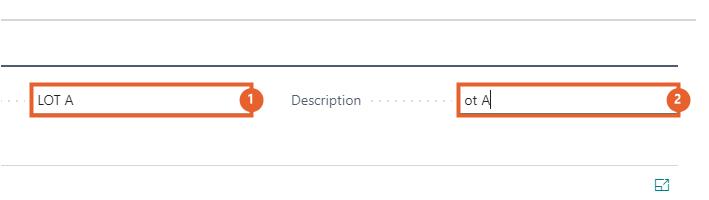
A lot number can consist of different types of elements, which require different settings. In the description below, the different elements are shown with their setting.
Set up date elements
-
On the Lot No. Profile page, on the Lines FastTab, click the Element field.
-
Select the required option from the dropdown menu.
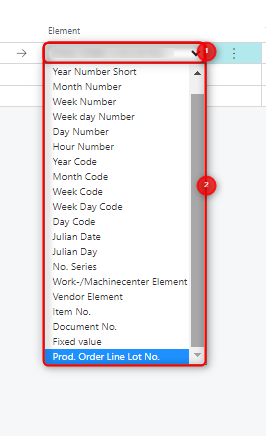
-
Select one of the following options from the list:
- Year Number Long
- Year number Short
- Month Number
- Week Number
- Week Day Number
- Day Number
- Hour Number
When selecting one of the above date element types, the Use Date field is mandatory. The Use Date field specifies the date that is used for generating the value for the selected element.
-
In the Use Date field, select a value from the dropdown.
For the element Hour Number, the actual hour of the moment creating the lot number is taken, so it is not possible to enter a use date.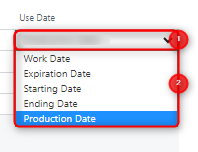
- Work Date: This is the work date that is set up in My settings at the moment the lot number is created.
- Expiration Date: The expiration date is based on the expiration date entered in the item tracking line. If this field is empty and the toggle Require Expiration Date is turned off in the item tracking code, the expiration date will be based on the Expiration Calculation field on the item card. If this field is empty or the Require Expiration Date toggle is turned on, the Expiration Date field on the item tracking line needs to be filled manually before assigning a lot number.
- Starting Date: The starting date is used from the production order from which the lot number is created. This date can be used together with the ending date if a production order consists of several steps. For example, if the production order exists of a production and packaging step, in most cases the production date will be similar to the starting date and the packaging date will be similar to the ending date. If no starting date is available, because the lot number is created from another document than a production order, then the work date is used here.
- Ending Date: The ending date is used from the production order from which the lot number is created. If no ending date is available, the work date is used here.
- Production Date: The production date is considered based on the date that is entered in the Lot Production Date field on the relevant Production Order page. This Production Date option is displayed only for the Year Number Long, Year Number Short, Month Number, Week Number, Weekday Number, Day Number, Year Code, Month Code, Week Code, Weekday Code, Day Code, Julian Date, and Julian Day elements.
- This Production Date option is displayed only if the Aptean Expiration Management extension is installed. If the Aptean Expiration Management extension is uninstalled after selecting this option, the Use Date field is reset to the Work Date option.
- When an unplanned output item is added to the released production order line, the system automatically updates the Lot Production Date field with the current work date. This occurs when the Lot Production Date field value is part of the lot number (when the Aptean Lot Management extension is installed) or the expiration date (when the Aptean Expiration Management extension is installed) field values.
Set up date conversion elements
-
Click the Element field and select the required option from the dropdown menu.
For using a code from the date conversion table, select one of the following options from the list:- Year Code
- Month Code
- Week Code
- Week Day Code
- Day Code
When selecting one of the above date codes, both fields Value and Use Date are mandatory.
-
Click the lookup button in the Value field.
-
Select and click the required Code. The available date conversion codes are shown. See Lot Date Conversion for more information about setting up the date conversion codes.
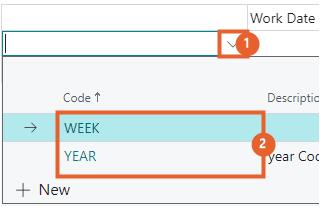
-
In the Use Date field, select a value from the dropdown.
Set up lot elements
One of the parts of the lot number can be lot elements for a vendor, work- or machine center. Such elements are short codes, of up to 4 characters, that specify which work/machine center or vendor is linked to the lot number. These elements can be set up on the work center, machine center or vendor card.
Set up work or machine center
In the description below, an example is given of entering an element in a work center. The work instruction for the machine center is the same.
- Select the Search icon
 , enter Work centers and then choose the related link.
, enter Work centers and then choose the related link.
The Work Centers page opens. - Select and click the required No.
The Work Center Card page opens. - Click Show more on the General FastTab.
- Enter the Lot No. Element.
The lot number element for the work center is now set up.
Set up vendors
- Select the Search icon
 , enter Vendors and then choose the related link.
, enter Vendors and then choose the related link.
The Vendors list page opens. - Select and click the required No.
The Vendor Card page opens. - Click Show more on the General FastTab.
- Enter the Lot No. Element.
The lot number element for the vendor is now set up.