Set up label groups
You can create a label group that can be used to group certain items, customers or vendors for which you want to print the same label, on the Label Groups page. Before being able to link the vendor, customer, or item, the label group must be defined.
-
Select the Search icon
 , enter Label Groups and then choose the related link.
, enter Label Groups and then choose the related link.
The Label Groups page opens. -
On the action bar, click New.
-
Enter Code.
-
Enter Description.
-
In the Label Group Type dropdown list, select the required option.
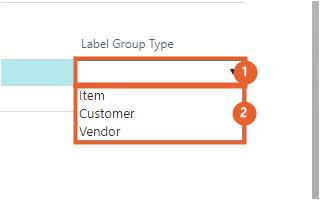
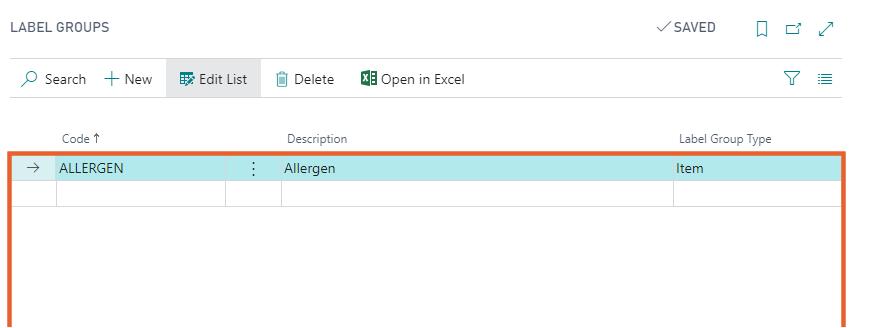
A label group is now set up and can be used for items, customers and vendors. See Select label group to link the label group. Repeat the steps for every label group.
Select label group
A label group can be linked to an item, customer or vendor. In the description below, an example is given of linking an item to a label group.
-
Select the Search icon
 , enter Items and then choose the related link.
, enter Items and then choose the related link.
The Items list page opens. -
Select the required No.
The Item Card page opens. -
On the action bar, click Related > Item > Label Group Setup.
The Label Group Setup page opens. -
Click the lookup button in the Label Group field.
Only label groups with Item label group type are shown. -
In the Code dropdown list, select a label group.
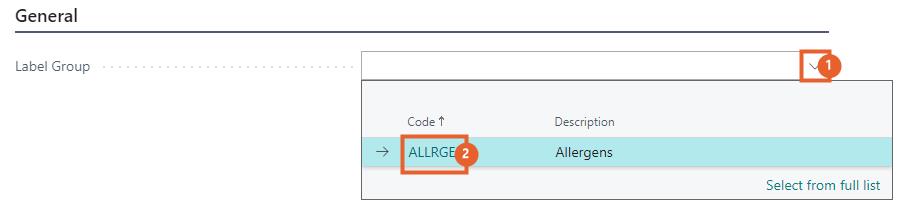
A label group is now set up for the item.