Set up compliance documents
To use item attributes in compliance documents or to get more insight regarding the expiration of compliance documents, the setup must be completed.
The Compliance Documents Setup page makes it possible to assign two item attributes, one vendor attribute, and one customer attribute (if the Aptean Advanced Attributes extension is installed). These item attributes can be used later to specify that the document is only valid for that specific attribute on the Vendor Compliance Documents, Customer Compliance Documents, and Item Compliance Documents pages.
-
Select the Search icon
 , enter Compliance Documents Setup, and then choose the related link.
, enter Compliance Documents Setup, and then choose the related link.
The Compliance Documents Setup page opens. -
On the General FastTab, enter the required information in the following fields:
Field Description Item Attribute Name 1 Select the first attribute that applies to an item. Item Attribute Name 2 Select the second attribute that applies to an item. Vendor Attribute Name Select the attribute to apply to vendors. Customer Attribute Name Select the attribute to apply to customers. This field is available only when the Aptean Advanced Attributes extension is installed. Default Language Code Select the default language code to be assigned to compliance document attachments -
On the Expired Documents FastTab, enter the required information in the following field values.
| Field | Description |
|---|---|
| Expiration Alert Period | Specify a time frame (for example 3M for three months) that determines how far in advance the system notifies users of impending document expiration. |
| Power Automate URL | Enter the URL of the Power Automate flow that sends email notifications. |
| Recipient Email Address | Enter the email address to which expiration alerts are sent when one or more vendor compliance documents and/or customer compliance documents are about to expire/are expired. |
- On the Document Types FastTab, enter the required information in the following field values.
| Field | Description |
|---|---|
| Certificates of Analysis | Specify the document code used for CoA documents. |
| Safety Data Sheets | Specify the document code used for SDS documents. |
| Master Manufacturing Records | Specify the document code used for MMR documents. |
You cannot assign the same compliance document code to more than one document type.
The compliance documents setup has been configured. You can proceed to assign and manage compliance documents across items, vendors, customers, lots, and production scenarios.
Expired Documents
The Expiration Alert Period is used to give insight into the number of vendor compliance documents and customer compliance documents that expire within the date formula that is entered as a given time period.
- On the Expired Documents FastTab, in the Expiration Alert Period field, enter a value.
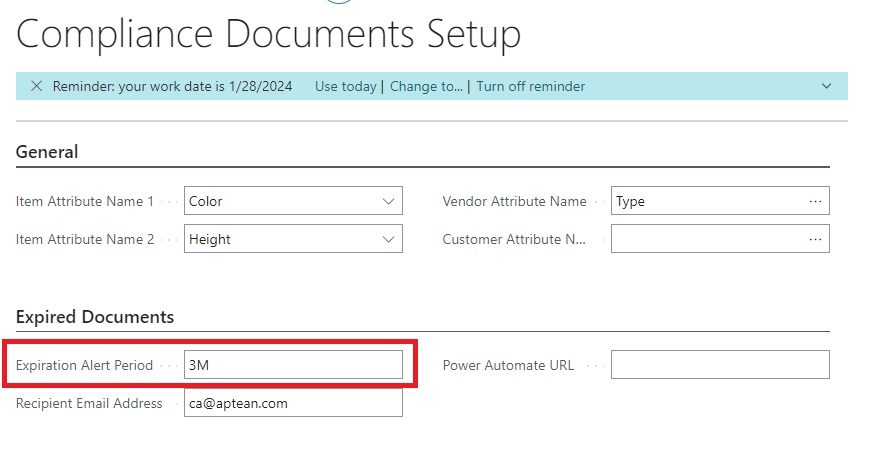
The specified time period is used to alert users before vendor compliance documents, customer compliance documents, and item compliance documents expire by subtracting them from their expiration date.Here, you can use data formulas such as 3M (3 months).
Setting up Power Automate can notify users of compliance documents expiring within the given period. This information can be used to take preventive actions so the compliance documents can be updated/changed in time.
- In the Recipient Email Address field, enter the email address.
This specifies to which email address an informative email is sent when one or more vendor compliance documents are about to expire/are expired. - In the Power Automate URL field, enter the URL.
This specifies the URL of the Power Automate responsible for generating an email to inform the user about expired compliance documents. - Click the Back arrow button.
The setup for Compliance Documents is now completed.