Interface
Aptean Pay Role Center
To navigate to this new feature:
- Open Business Central page.
- Choose
 > My Settings.
> My Settings.
A new page opens. - Choose
 against Role.
against Role.
A new page opens. - Choose Aptean Pay > OK.
Now, you can see the Role Center.
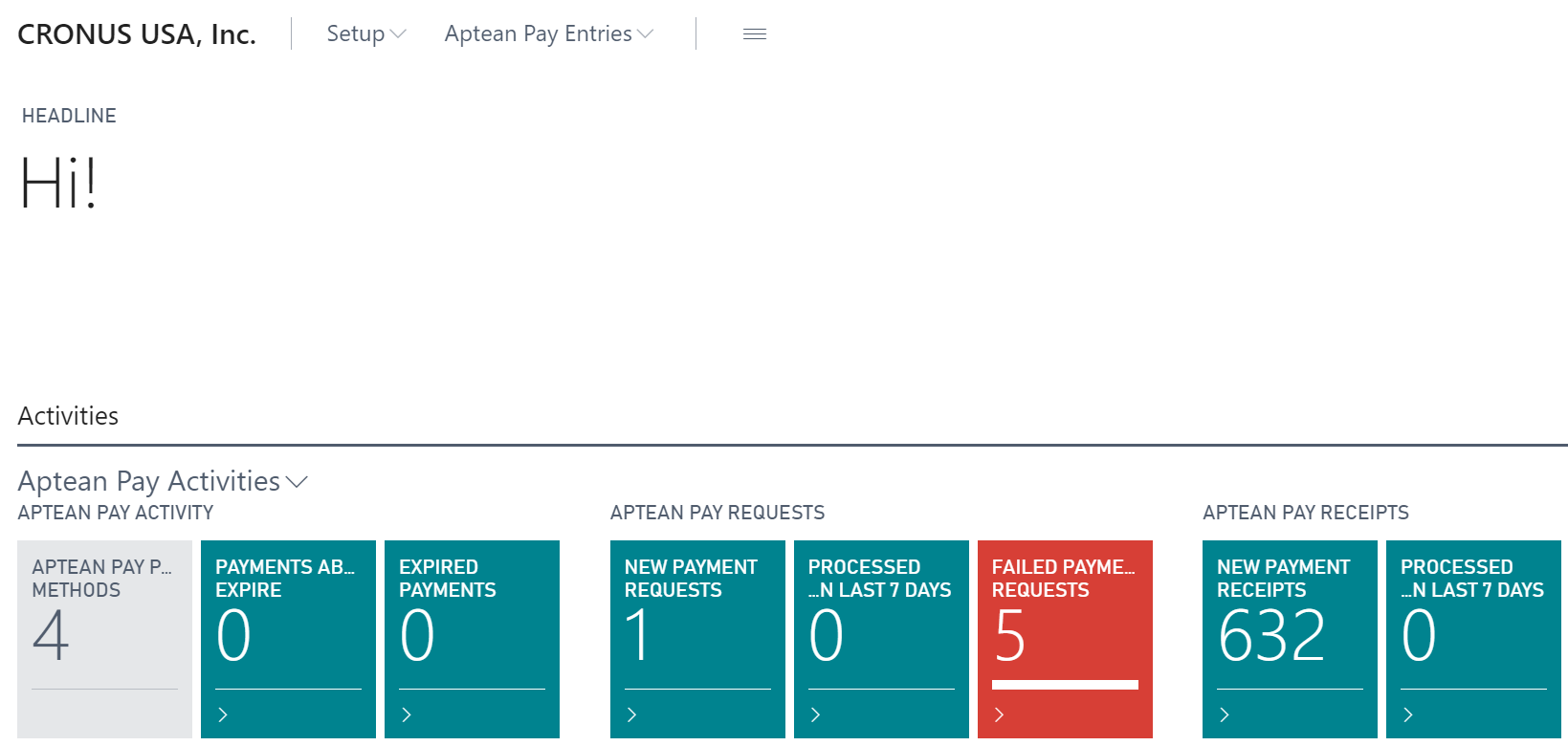
This feature allows you to track the following:
Aptean Pay Activity
- Aptean Pay Payment Methods: This shows count of created Aptean Pay Payment Methods.
- Payments about to Expire: This will show payments that needs to be captured as soon as possible.
- Expired Payments: This will show payments that have expired and now cannot be captured.
Aptean Pay Requests
- New Payment Requests: This will show payment requests having status new.
- Processed Payment Requests in last 7 days: This will show processed payment requests within the last 7 days.
- Failed Payment Requests: This will show failed outgoing payment requests.
Aptean Pay Receipts
- New Payment Receipts: This will show new payment receipts.
- Processed Payment Receipts in last 7 days: This will show processed payment receipts within last 7 days.
The default color for all the options is green. But the color changes to red when:
- There is 1 or more Expired Payments.
- There is 1 or more Failed Payment Requests.
Configure the Cues
To configure the cues:
-
Choose Aptean Pay Activities
 > Set Up Cues.
> Set Up Cues.
A new page opens.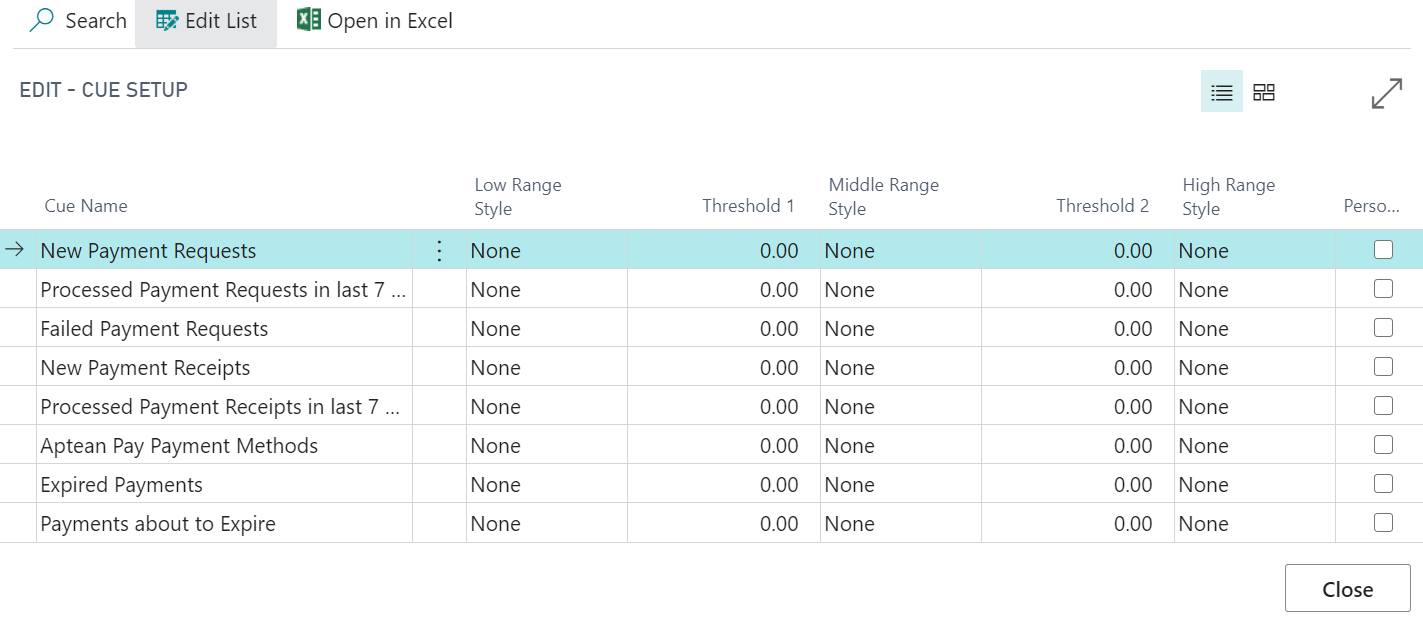
Here you can change the styles and thresholds, as preferred.
Shortcuts on Home page
You can navigate to the Aptean Pay Setup page directly from the Home page by following this process:
Choose Setup > Aptean Pay Setup.

You can navigate to the Aptean Pay Requests Queue, Aptean Pay Receipts Queue, Aptean Pay Pre-Auth Queue and Aptean Pay Log page by following this process:
Choose Aptean Pay Entries, and then choose the related link.
