Scale and Printer Setup
Aptean Pack and Ship
•
Article
•
4/3/2023
•
7 min
Aptean Pack and Ship is integrated with scales and label printers using PrintNode. PrintNode is a cloud service allowing the ability to use an integrated scale and printer within Aptean Pack and Ship.
PrintNode Setup
Complete the following steps to setup an account with PrintNode:
- Create a PrintNode Account: Enter your Email, First and Last name and create a password.
Go to http://www.printnode.com,
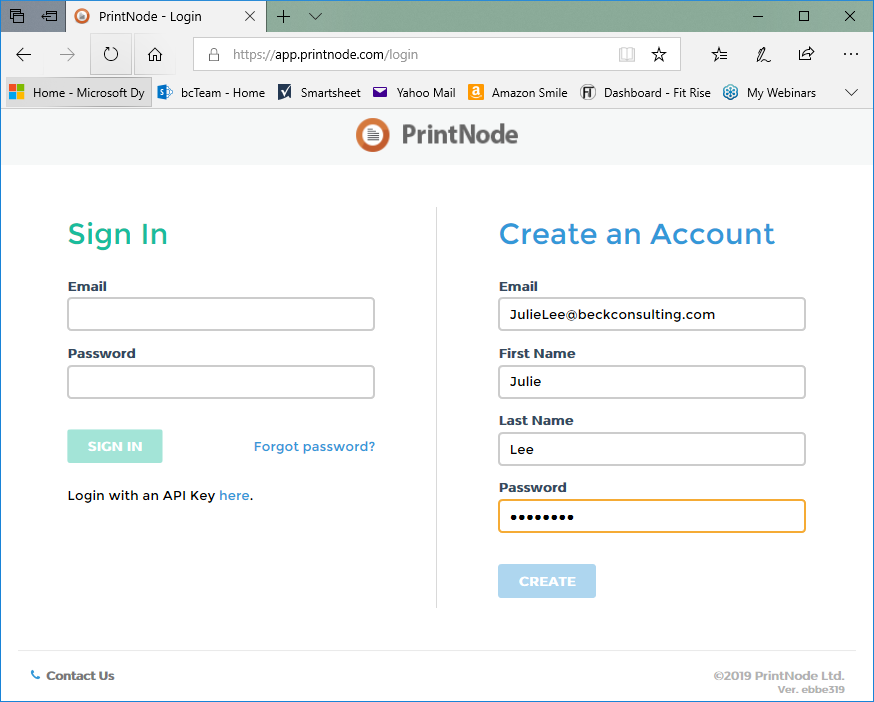
- Validate Your Email: Once you click on Create, an email will be sent for you to confirm your email account. Click on the Link to validate your email. Links are also provided for downloading the desktop client, doing a test print and documentation.
- Generate the API Key: You can now generate the API Key by clicking on on the API Keys menu at the top of the page. Enter your password then click Next.
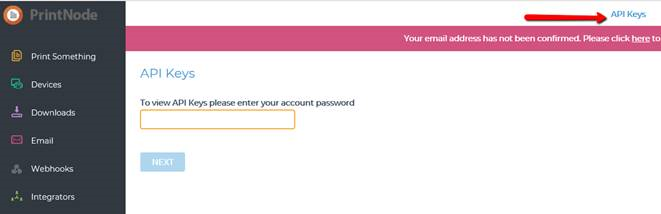
- API Description: Enter bcPNS for the API Key Description then click Create
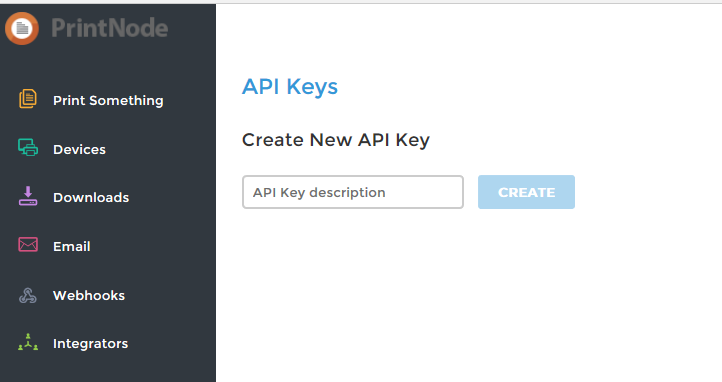
- Ship Setup: Once your API Key has been created, copy the key and paste into the Ship Setup page on the License FastTab in Business Central.
- PrintNode Desktop: Run the PrintNode desktop client and take note of the Computer Name and Computer ID. This will be used when setting up the Shipping/Packing Station.
In the PrintNode settings, the scale needed to be set to Continuous output.
In BC, the weigh scale name is case-sensitive.
- Packing/Shipping Station Setup: In Business Central, Click New to create a new packing station and assign a Packing Station No. In the Scale Computer ID, enter or paste the value from the PrintNode desktop from the previous step.
%20(1).png)
%20(1).png)