Packaging
A “package” refers to a carton, pallet, or some other sort of container in which items are packed or placed for shipping purposes. Accordingly, they are created from outbound documents such as sales orders, transfer orders, and warehouse shipments. The items that exist on these document lines can be assigned to one or more packages. When you view a package record, you can see the items that are stored within it.
Creating Sales Order Packages
Packages are created for the items that are entered on an outbound sales order. Before this activity can occur, however, you must release the document by clicking the Home tab and, in the Release group, selecting the Release option. The Status field on the sales order’s General FastTab will be updated with the new document status.
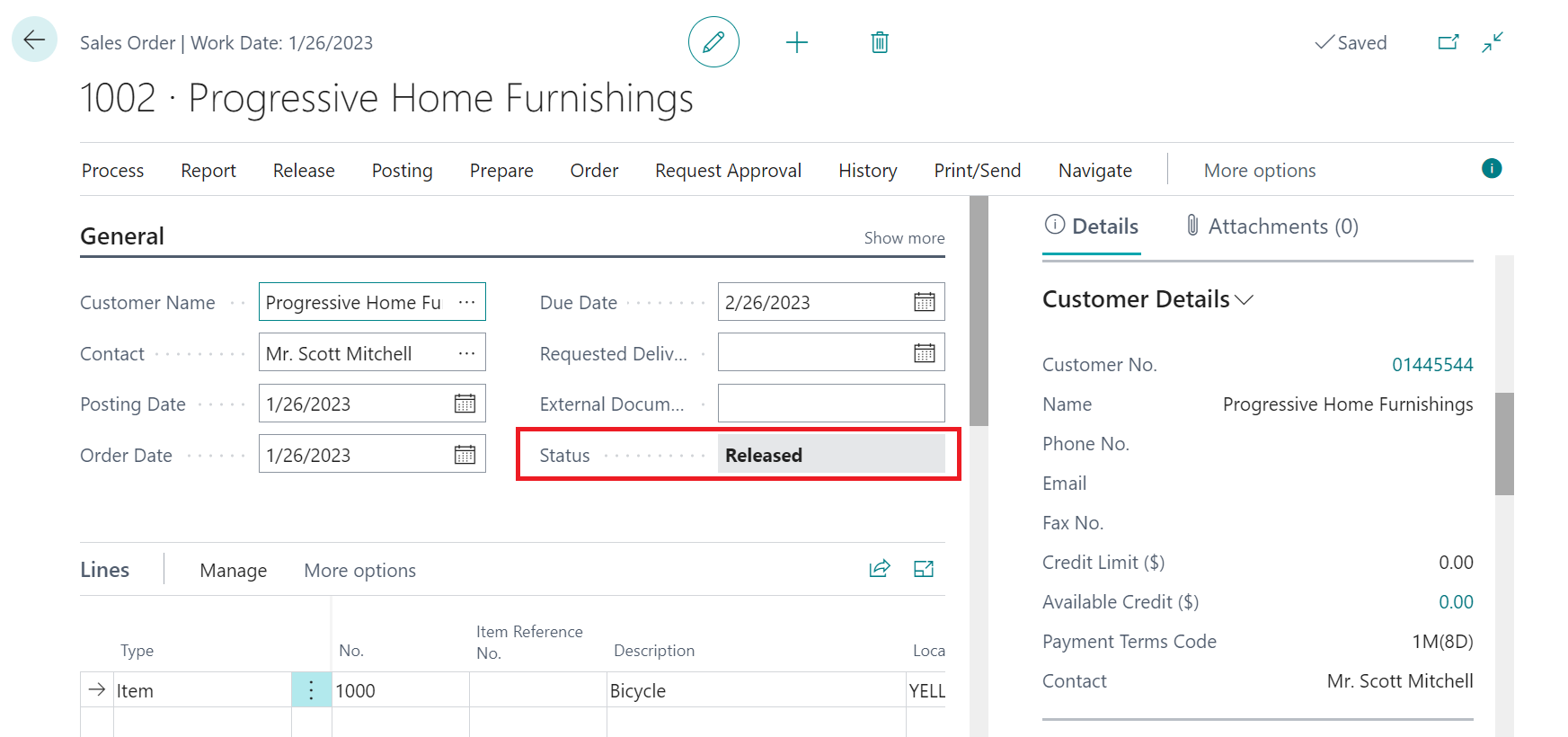
Once a sales order has been released, you can package its assigned items by selecting Actions > Ship > Packaging.
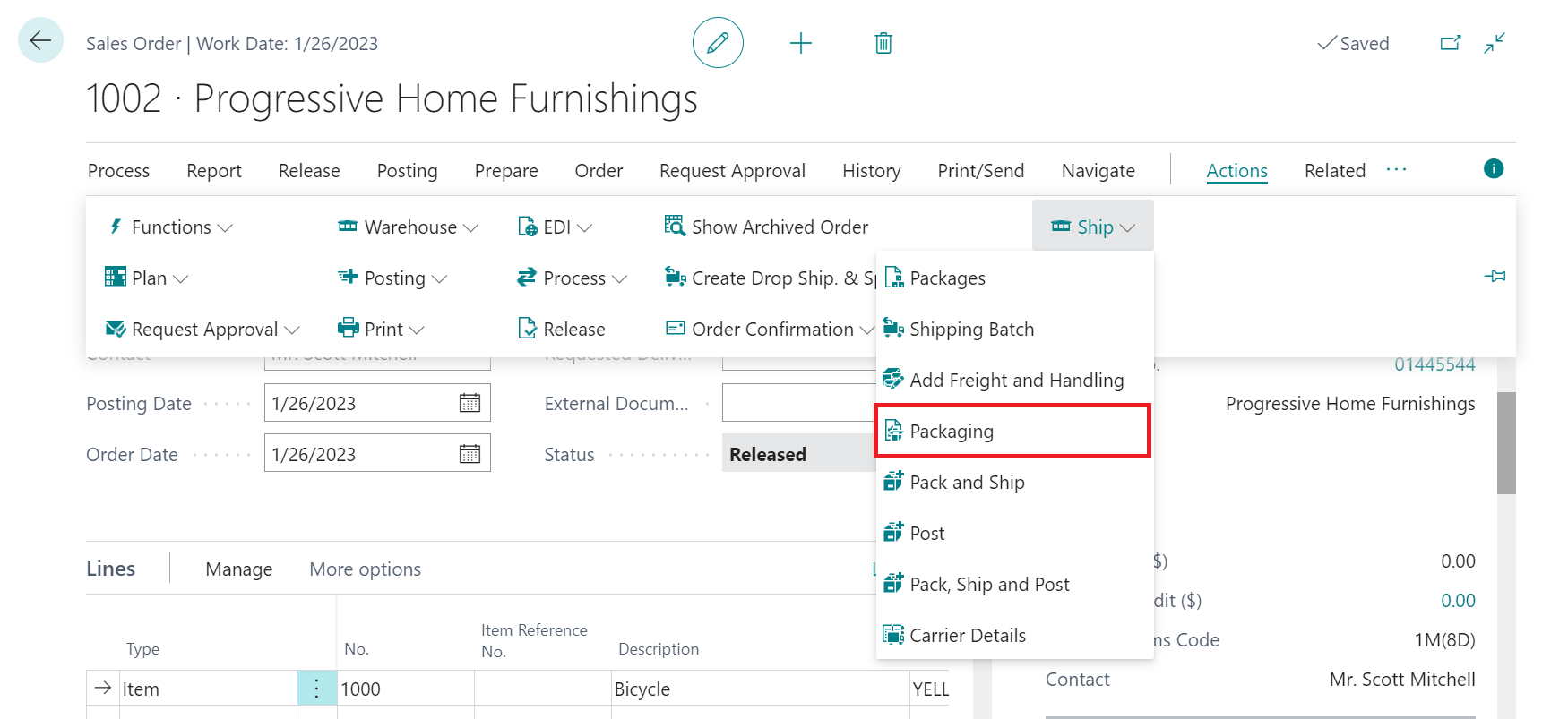
The Sales Packaging page displays the items that have been assigned to the sales order from which it was opened. You manage the packaging of these items from here.
Before you can begin to create packages, you must indicate the type of package that will be used. This information is specified on the Options FastTab.
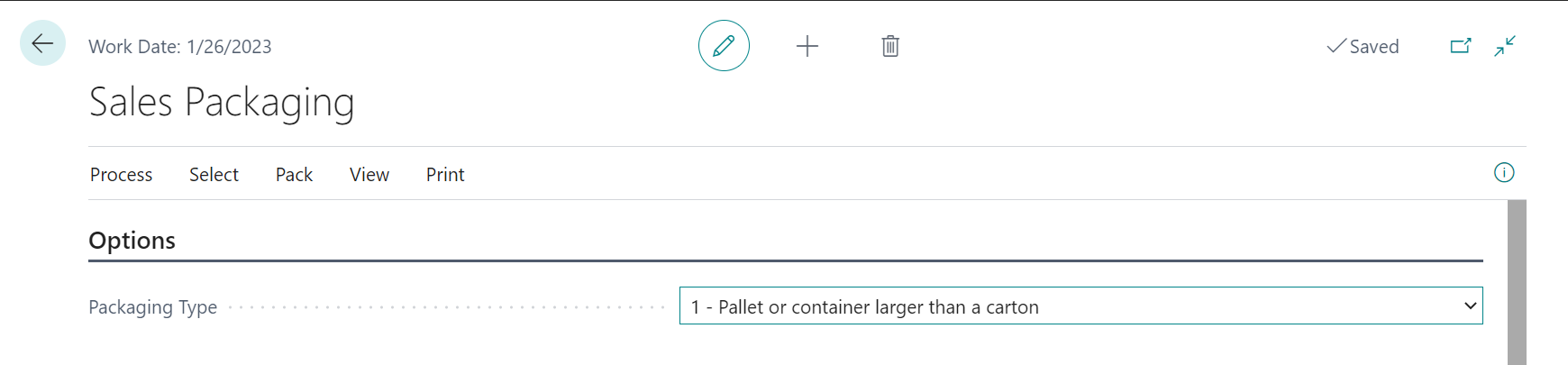
Fill in the field as follows:
- Packaging Type: Select the type of package into which items will be placed. The selected packaging type can be Carton or Case, Pallet or container larger than a carton, Container larger than a pallet, Undefined container type, or Internally defined for intra-company use. It is also possible to define a default packaging type for all packaging activities. If a default exists, this field may be left blank, and the program will automatically use the assigned default for new packages.
Items
The Items FastTab displays the items that have been entered on the relevant sales order’s lines.
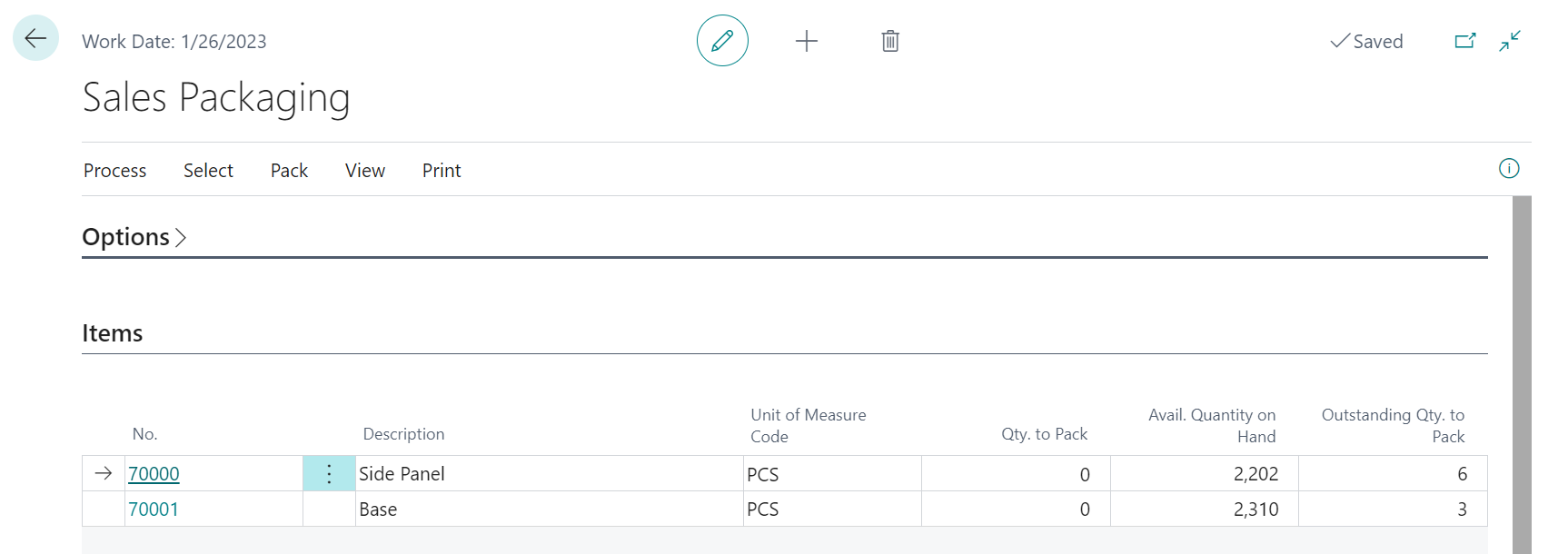
General information about each item (such as the number, description, and unit of measure) is displayed. For each item, the quantity that is awaiting packaging is displayed in the Qty. Outstanding to Pack field. When you initially open the Sales Packaging page, the value in this field will be the same as the quantity that was entered on the sales order. As the item quantities are assigned to packages, the value in this field will decrease. The Avail. Quantity on Hand field presents the current on hand quantity of the relevant item. Only available items that share the same location as the sales order are displayed in this field.
The Qty. to Pack field is where you indicate the amount of the item that you wish to assign to a package. You cannot package a greater quantity than the value in the corresponding Qty. Outstanding to Pack field.
If desired, you can manually enter the quantity of each item you wish to package. However, you can automatically populate the Qty. to Pack field for all items by selecting Select action on the action menu.

Available selection options are:
- All: The Qty. to Pack field for each item will be automatically populated with the value in the corresponding Qty. Outstanding to Pack field. Please note that this option does not take availability considerations into account. For example, if we have an outstanding quantity to pack of 10 units, but only 7 units are available, the program would still assign a quantity to pack of 10 units.
- Available: The Qty. to Pack field for each item will be automatically populated with the value in the corresponding Qty. Outstanding to Pack field, but will not exceed the amount in the Avail. Quantity on Hand field. For example, if we have an outstanding quantity to pack of 10 units, but only 7 units are available, the program would assign a quantity to pack of 7 units.
- Reserved: The Qty. to Pack field for each item will be automatically populated with the quantity of the item that was reserved on the corresponding sales line.
If mistakes are made or you simply wish to restart the planning process, you can click Select > Reset to reset the value in the Qty. to Pack field for all items to zero.
When a selection option is used to determine package quantities, any existing values in the Qty. to Pack field will be overwritten. For example, if we manually enter a quantity to pack for a particular item, then clicked on of the options in the Select group, our manual entry would be overwritten by a calculated value.