Retrieving Item Numbers
Typically, when creating a document in Dynamics 365 Business Central from an inbound EDI message, the application assigns one or more items by looking at values within the transmitted data to determine which item records to enter on the document lines. The imported EDI message contains several values that can represent an item number.
To view these values,
- Select the Search icon
 , enter Processed EDI Messages and then choose the related link.
, enter Processed EDI Messages and then choose the related link.
The Processed EDI Messages page opens. - Select and click the required Entry No. to open the Processed EDI Message card.
Scroll through the Text FastTab.
Every item that is included as part of the EDI message will be present under an OrderLine name. For each order line, there are three values that can identify the item in question:
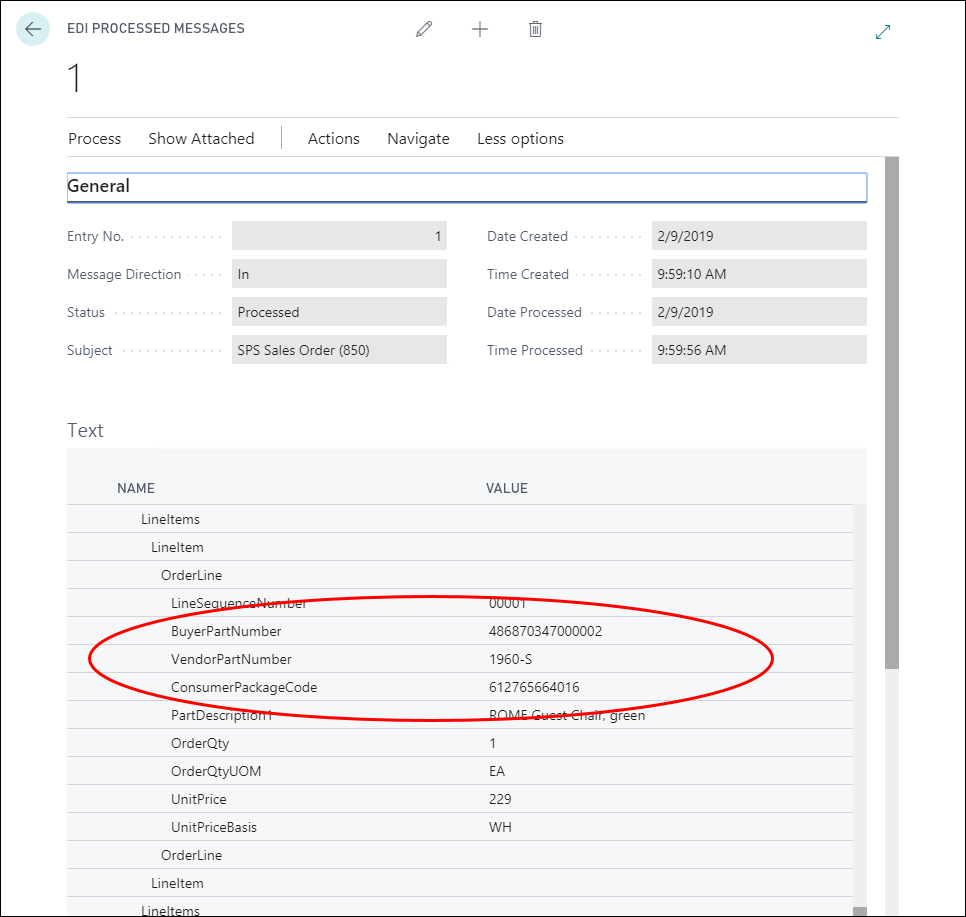
The application cycles through these values to determine the corresponding cross reference or translation within Business Central for the item record represented. The values are cycled in the following order:
- Consumer Package Code: Firstly, the system will review item reference records with a type of Bar Code to find a match with the assigned Consumer Package Code.
For instance, in the preceding screenshot, the Consumer Package Code is 612765664016. The application will search for a match with 612765664016 in all the existing item reference records with a type of Bar Code. If it finds a match, it will assign the corresponding item record to the document line. If it cannot find a match, it will move on to the next value.
- Buyer Part Number: If the assigned Consumer Package Code has no match, the system will look for a match with the assigned Buyer Part Number by following these steps:
- It will first search for a match in item cross references with a type of Customer and a cross reference type number that matches the customer number in the EDI message.
- It will then review EDI translations for the Item table that have a corresponding value in the EDI Value field.
For example, in the preceding screenshot, the Vendor Part Number is 1960-S. The application will search for a match with 1960-S in all the existing item cross reference records with a type of Customer and a cross reference type number that matches the customer number in the EDI message. If it finds a match, it will assign the corresponding item record to the document line. If it cannot find a match, it will then search for a record in all the existing EDI translation records for the Item table that has an EDI Value of 1960-S. If it finds such a record, it will assign the corresponding Business Central Value to the document line. If it cannot find a match, it will move on to the next value.
- Vendor Part Number: If there is no match found with the assigned Buyer Part Number, the system will try to find a match with the assigned Vendor Part Number by performing the following steps:
- Firstly, it will review item records.
- Then, it will review item cross references that have a type of Customer and a cross reference type number that matches the customer number in the EDI message.
For instance, in the preceding screenshot, the Buyer Part Number is 48680347000002. The application will search for a match with 48680347000002 in all the existing item records. If it finds a match, it will assign the corresponding item record to the document line. If it cannot find a match, it will then search for a match in all the existing item cross reference records with a type of Customer and a cross reference type number that matches the customer number in the EDI message. If it finds a match, it will assign the corresponding item record to the document line. If it cannot find a match, the EDI message will fail.
In case the application cannot find a match for any of these three values, the EDI message will fail. You must then manually review the message data, enter any required setup information or make necessary changes, and try to re-process the message.